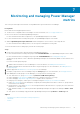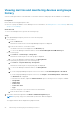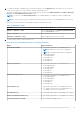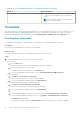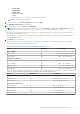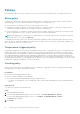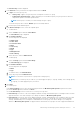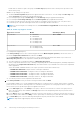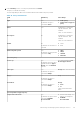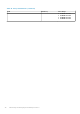Users Guide
○ Group Name
○ Health State
○ Power State
○ Connection State
○ Type
Select the categories of your choice and view the filtered data.
b. Click the device name or IP address.
2. To set thresholds, click the Alert Thresholds tab, and click Edit.
The Edit Alert Thresholds page is displayed.
3. Provide threshold values for Power and Temperature.
NOTE: When the alert threshold value units are set for power in BTU/Hr and temperature in Fahrenheit, ensure that
you provide only the values and no other special character as the value may change after saving it.
When the power or temperature values exceed the lower or upper warning values, a warning-level alert is generated and
forwarded to OpenManage Enterprise.
When the power or temperature value exceeds the lower or upper critical values, a critical-level alert is generated and sent
to OpenManage Enterprise.
4. Click Apply to save the values.
The thresholds are saved successfully, and the scales are color coded based on the current state of the device or group.
See the following tables for each threshold value range.
Table 11. Alert threshold range details for Watt and Celsius scale
Field Mandatory Value Range
Power (Watt)
Upper Warning No Limit: 1–29307121 integers
Upper Critical No Limit: 1–29307121 integers
Temperature (Celsius)
Lower Critical No Limit: -10 to 60 degrees
Lower Warning No Limit: -10 to 60 degrees
Upper Warning No Limit: -10 to 60 degrees
Upper Critical No Limit: -10 to 60 degrees
Table 12. Alert threshold range details for BTU/hour and Fahrenheit scale
Field Mandatory Value Range
Power (BTU/hour)
Upper Warning No Limit: 3–99937283 integers
Upper Critical No Limit: 3–99937283 integers
Temperature (Fahrenheit)
Lower Critical No Limit: 14-140 degrees
Lower Warning No Limit: 14-140 degrees
Upper Warning No Limit: 14-140 degrees
Upper Critical No Limit: 14-140 degrees
Monitoring and managing Power Manager metrics 25