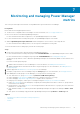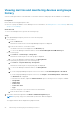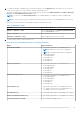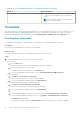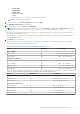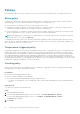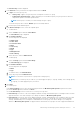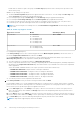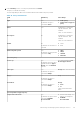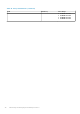Users Guide
Viewing metrics and monitoring devices and groups
history
View the visual representation of the data that is collected for all devices and groups that are added to Power Manager.
Prerequisites
Ensure that the following prerequisite is met:
● Devices or groups are added to Power Manager. For more information, see Adding devices to Power Manager and Adding
groups to Power Manager.
About this task
To view Power Manager metrics, perform the following steps:
Steps
1. From OpenManage Enterprise, perform one of the following steps:
● For a device:
a. Click the Devices tab.
All the devices that are discovered in OpenManage Enterprise are displayed.
b. From the list of devices, click a device name.
The details of the device are displayed on the Overview page.
c. To view Power Manager-related information, click the Power Management and Monitoring tab.
● For a static group:
a. Click Devices > Static Groups > Group name.
All the devices that are part of the static group are displayed.
b. To view Power Manager-related information, click Group Details.
● For a physical group, perform one of the following steps:
a. Click Devices > Physical Hierarchy > Group name.
All the devices that are part of the physical group are displayed.
b. To view Power Manager-related information, click Group Details.
OR
a. If you are using OpenManage Enterprise version 3.4 or earlier, click Power Management > Rack View.
If you are using OpenManage Enterprise version 3.5, click Plugins > Power Management > Rack View.
The Rack View tab is displayed.
To filter and view the data, expand the Advanced Filters option. Following is a list of categories available:
○ Group Name
○ Health State
○ Power State
○ Connection State
○ Type
Select the categories of your choice and view the filtered data.
b. Click the device name or IP address.
2. View metrics and monitoring data in the Metrics and Monitoring History tab.
NOTE: For groups, only power, thermal and system airflow data are displayed.
The supported metric data is displayed in a graphical format.
22
Monitoring and managing Power Manager metrics