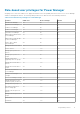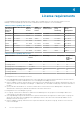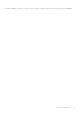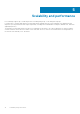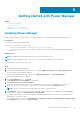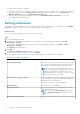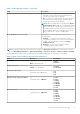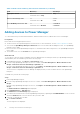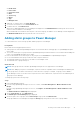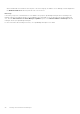Users Guide
Table 8. Details about mandatory data intervals and duration (continued)
Field Mandatory Value Range
Aggregation Period Yes
The default value is 1 Day.
1 Day
Delete Power Manager data Yes
The default value is No.
● Yes
● No
Reset WSMAN power metric data Yes
The default value is Disabled.
● Disabled
● Enabled
Adding devices to Power Manager
To collect and monitor power and thermal utilization, and airflow data of devices, add the devices in Power Manager.
Prerequisites
Ensure that the following prerequisites are met:
● The devices have the required management console license. For more information, see the License requirements section.
● Servers have an OpenManage Enterprise Advanced license. For information about adding the license, see OpenManage
Enterprise User's Guide.
● Devices are discovered in OpenManage Enterprise. For information about discovering devices, see OpenManage Enterprise
User's Guide.
● The modular server is not in a Proxied state in OpenManage Enterprise.
About this task
To view the list of devices that are compatible with Power Manager, before running the inventory in OpenManage Enterprise
and immediately after the installation, perform the following steps:
1. In OpenManage Enterprise, click Devices > Run Inventory option.
2. If you are using OpenManage Enterprise version 3.4 or earlier, click Power Management > Monitored Devices and
Groups > Refresh the list for Power Manager capabilities tab.
If you are using OpenManage Enterprise version 3.5, click Plugins > Power Management > Monitored Devices and
Groups > Refresh the list for Power Manager capabilities tab.
The list of devices compatible with Power Manager are displayed when you start to add the devices from OpenManage
Enterprise.
To add devices, perform the following steps:
Steps
1. Launch OpenManage Enterprise.
2. If you are using OpenManage Enterprise version 3.4 or earlier, click Power Management > Monitored Devices and
Groups.
If you are using OpenManage Enterprise version 3.5, click Plugins > Power Management > Monitored Devices and
Groups.
The Monitored Devices and Groups tab is displayed.
3. Click Individual Devices > Add device(s).
The Add Devices to Power Manager page is displayed.
4. View all the devices that are discovered in OpenManage Enterprise by expanding the SYSTEM GROUPS section on the left
side and in All Devices tab, select the devices that you want to add.
5. (Optional) To filter and view the data:
a. Click Advanced Filters.
The following filters are displayed:
18
Getting started with Power Manager