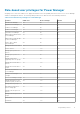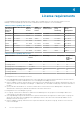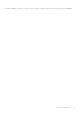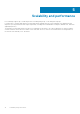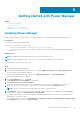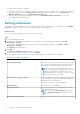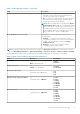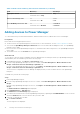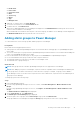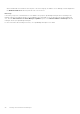Users Guide
The status of the installation is displayed.
● To instantly view the latest list of devices and groups that are part of Power Manager as a result of any license changes
made on the target devices, click Run Inventory in OpenManage Enterprise, and then click the Refresh Power
Manager capabilities option on the Power Manager Settings page.
● View the count of overall power-capable devices from the Power Manager Devices Statistics section of the
OpenManage Enterprise dashboard.
Setting preferences
The settings on the page enables you to collect data for the devices and groups added to Power Manager. Set the Sampling
Intervals according to your data center recommendations and monitor your devices.
About this task
To set the units and sampling intervals, perform the following steps:
Steps
1. Launch OpenManage Enterprise.
2. If you are using OpenManage Enterprise version 3.4 or earlier, click From OpenManage Enterprise, click Power
Management > Settings.
If you are using OpenManage Enterprise version 3.5, click From OpenManage Enterprise, click Plugins > Power
Management > Settings.
The Settings window is displayed.
3. Click Edit.
The Edit Power Manager Preferences window is displayed.
4. Select the values for the listed options, and then click Apply.
The following table provides more information about the attributes that are displayed in Power Manager.
Table 7. Power Manager Settings
Field Description
Data gathering interval Select the frequency to collect data from devices or groups.
Use your data center requirements such as network traffic,
and criticality of data to set the data gathering interval.
NOTE: If you have set the data gathering interval as 15
minutes, and only when the number of devices that are
added to Power Manager exceed 1000, the interval
automatically changes to 30 minutes. You cannot return
this 30 minutes setting to 15 minutes.
Duration of top energy consumers Select the duration to view the list of devices or groups that
consume maximum energy on the OpenManage Enterprise
dashboard for the selected duration.
Only top five energy consumers are displayed.
Report Duration View data for the selected duration.
Aggregation Period Select frequency of the level of detailed information that
has to be displayed in reports.
NOTE: If you select a Report Duration other than 1
Day, the Aggregation Period is automatically set to 1
Day.
Delete Power Manager data Based on your data requirements, select one of the options:
16 Getting started with Power Manager