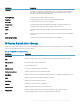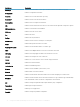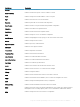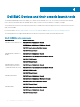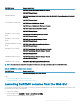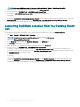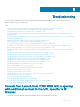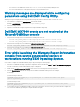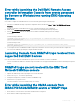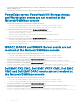Users Guide
NOTE: For Netcool OMNIbus version 8.1, you have to click on Incident > Events > Active Event List (AEL).
3 Right-click on any event generated by a Dell EMC device on the Active Event List.
4 From the options, click Dell EMC Tools > <Dell EMC Console Launch Tool> .
The respective <Dell EMC Console Launch Tool> is launched in the default browser.
For Example:
To launch the Dell EMC SC-Series Storage Manager Console from the Web GUI, Right-click the Dell EMC SC-Series event on the
Active Event List, from the options displayed, click Dell EMC Tools > Dell EMC SC-Series Storage Manager Console.
The Dell EMC SC-Series Storage Manager Console is launched in a default browser.
Launching Dell EMC consoles from the Desktop Event
List
You can launch the supported console launch tools from the respective Dell EMC devices from the Desktop Event List.
1 Click Start > Program > NETCOOL Suite > Event List.
NOTE: On systems running Linux operating system, run nco_event, in the terminal.
2 Log in to the Netcool/OMNIbus Event List.
3 On the Event list window, double-click Show Sub-Event List on the All Events tab.
The Event list is displayed in a new window.
4 Right-click on any event generated by a supported Dell EMC device on the Event List.
5 From the options, click Dell EMC Tools > <Dell EMC Console Launch Tool>.
On systems running the Windows operating system, the <Dell EMC Console Launch Tool> is launched in the default browser.
On systems running the Linux operating system, the <Dell EMC Console Launch Tool> is launched in the browser application set in
the $OMNIBROWSER environment variable.
For Example:
To launch the Dell EMC SC-Series Storage Manager Console from the Desktop Event List, right-click the Dell EMC SC-Series
event on the
Event List, from the options displayed, click Dell EMC Tools > Dell EMC SC-Series Storage Manager Console.
The Dell EMC SC-Series Storage Manager Console is launched in a default browser.
36
Dell EMC Devices and their console launch tools