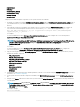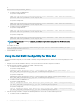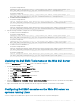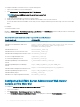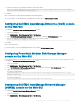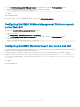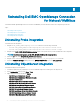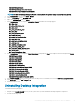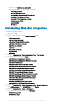Setup Guide
On systems running Windows:
<WebShpere home directory>\java_1.7_64\jre\bin\java -Ddell.config.path=webgui -jar
dell_OMC_ITNO_ConfigUtility_v_4_0.jar –wsmanusername=root –wsmanpassword
On systems running Linux:
<WebShpere home directory>/java_1.7_64/jre/bin/java -Ddell.config.path=webgui -jar
dell_OMC_ITNO_ConfigUtility_v_4_0.jar –wsmanusername=root –wsmanpassword
b For IBM Tivoli Netcool/OMNIbus 7.4:
On systems running Windows:
<Tivoli Integrated Portal home directory>\java\jre\bin\java -Ddell.config.path=webgui -
jar dell_OMC_ITNO_ConfigUtility_v_4_0.jar –wsmanusername=root –wsmanpassword
On systems running Linux:
<Tivoli Integrated Portal home directory>/java/jre/bin/java -Ddell.config.path=webgui -
jar dell_OMC_ITNO_ConfigUtility_v_4_0.jar –wsmanusername=root –wsmanpassword
4 Run the following command to congure the TIPJAVAHOME parameters:
a For IBM Tivoli Netcool/OMNIbus 8.1:
On systems running Windows:
<WebShpere home directory>\java_1.7_64\jre\bin\java -Ddell.config.path=webgui -jar
dell_OMC_ITNO_ConfigUtility_v_4_0.jar -tipjavahome=<WebSphere java home path>
On systems running Linux:
<TWebShpere home directory>/java_1.7_64/jre/bin/java -Ddell.config.path=webgui -jar
dell_OMC_ITNO_ConfigUtility_v_4_0.jar -tipjavahome=<WebSphere java home path>
b For IBM Tivoli Netcool/OMNIbus 7.4:
On systems running Windows:
<Tivoli Integrated Portal home directory>\java\jre\bin\java -Ddell.config.path=webgui -
jar dell_OMC_ITNO_ConfigUtility_v_4_0.jar -tipjavahome=<java home path>
On systems running Linux:
<Tivoli Integrated Portal home directory>/java/jre/bin/java -Ddell.config.path=webgui -
jar dell_OMC_ITNO_ConfigUtility_v_4_0.jar -tipjavahome=<java home path>
Updating the Dell EMC Tools menu on the Web GUI Server
To update the Dell EMC Tools menu on the Alerts menu of the Web GUI component:
1 Perform the following steps to edit the Alert menu:
a Click Administration > Event Management Tools.
b Navigate to Menu Conguration.
c Select Alerts from the Available menus on the right pane.
d Click Modify.
e Select menu from the Available items drop-down list.
f Add Dell EMC Tools to the Current items.
g Click Save.
2 Navigate to Administration > Availability > Events > Active Event List (AEL) and refresh the list to synchronize the newly added
menu items.
3 Right-click a Dell EMC device alert and make sure that the respective Dell EMC console launch tools are available.
Conguring Dell EMC consoles on the Web GUI server on
systems running Linux
You must congure the Dell EMC device specic console on the web GUI server on systems running Linux.
Installing Dell EMC OpenManage Connection for Netcool/OMNIbus
23