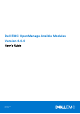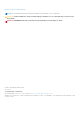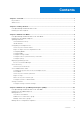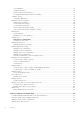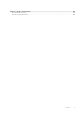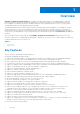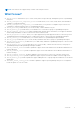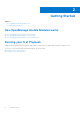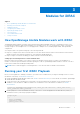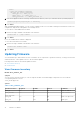Users Guide
Table Of Contents
- Dell EMC OpenManage Ansible Modules Version 4.0.0 User’s Guide
- Contents
- Overview
- Getting Started
- Modules for iDRAC
- How OpenManage Ansible Modules work with iDRAC
- Running your first iDRAC Playbook
- Updating Firmware
- Configuring PowerEdge Servers
- Deploying operating system
- Server Inventory
- Server administration tasks
- Storage controller
- Modules for OpenManage Enterprise (OME)
- How OpenManage Ansible Modules work with OME
- Running your first OME Playbook
- Manage Devices
- Manage device configuration templates
- Template Service
- Manage the device firmware
- Manage jobs
- Manage users
- Manage identity pool
- Manage application settings
- Manage network configuration
- Manage fabrics
- Manage Profiles
- Device discovery
- Manage Chassis
- Manage Active Directory service and user groups
- Diagnostics
- Modules for Redfish APIs
- Deprecated modules
Modules for iDRAC
Topics:
• How OpenManage Ansible Modules work with iDRAC
•
Running your first iDRAC Playbook
• Updating Firmware
• Configuring PowerEdge Servers
• Deploying operating system
• Server Inventory
• Server administration tasks
• Storage controller
How OpenManage Ansible Modules work with iDRAC
OpenManage Ansible modules uses iDRAC REST APIs based on Redfish standards and Server Configuration Profiles (SCP)
for automated configuration, deployment and update of PowerEdge servers. An SCP contains all BIOS, iDRAC, Network and
Storage settings of a PowerEdge server. You can apply them to multiple servers, enabling rapid, reliable, and reproducible
configuration.
You can perform an SCP operation using any of the following methods:
● Export to or import from a remote network share via CIFS, NFS. Ensure that the remote network share is mounted on the
Ansible controller with read-write privileges for user running the Ansible playbooks.
● Export or import via local file streaming (for iDRAC firmware 2.60.60.60 and above).
Setting up a local mount point for a remote network share
Mount the remote network share (CIFS or NFS) locally on the Ansible controller where you want to run the playbook or
modules. Local mount point should have read-write privileges in order for OpenManage Ansible modules to write an SCP file to
remote network share that will be imported by iDRAC.
NOTE: Refer to Linux man pages for mounting an NFS or CIFS network share on Ansible control machine.
Running your first iDRAC Playbook
Before you run a playbook to manage your iDRACs, you need to have a valid inventory of target PowerEdge servers. For more
information on inventory, see Ansible documentation.
1. Install OpenManage Ansible Modules either from GitHub or from Ansible Galaxy. For more details, see Dell EMC OpenManage
Ansible Modules Installation Guide.
2. Create an inventory file containing a list of the iDRACs. In the following inventory example, we are using the inventory
variables to store the iDRAC IP addresses and the user credentials. For more information on variables, see Ansible
documentation.
inventory:[PowerEdge]R740.example.com, idrac_ip='192.168.10.10', idrac_user='root',
idrac_password='idrac_password'
3. Define a playbook to fetch the hardware inventory of the servers. Create the playbook in the same directory where you
created the inventory. Following is a playbook example:
playbook.yml
---
- hosts: PowerEdge
connection: local
gather_facts: False
3
Modules for iDRAC 9