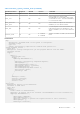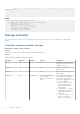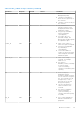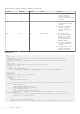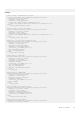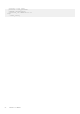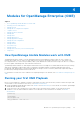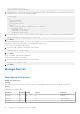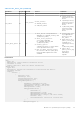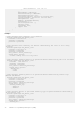Users Guide
Table Of Contents
- Dell EMC OpenManage Ansible Modules Version 4.0.0 User’s Guide
- Contents
- Overview
- Getting Started
- Modules for iDRAC
- How OpenManage Ansible Modules work with iDRAC
- Running your first iDRAC Playbook
- Updating Firmware
- Configuring PowerEdge Servers
- Deploying operating system
- Server Inventory
- Server administration tasks
- Storage controller
- Modules for OpenManage Enterprise (OME)
- How OpenManage Ansible Modules work with OME
- Running your first OME Playbook
- Manage Devices
- Manage device configuration templates
- Template Service
- Manage the device firmware
- Manage jobs
- Manage users
- Manage identity pool
- Manage application settings
- Manage network configuration
- Manage fabrics
- Manage Profiles
- Device discovery
- Manage Chassis
- Manage Active Directory service and user groups
- Diagnostics
- Modules for Redfish APIs
- Deprecated modules
ome_username='ome_user'
ome_password='ome_password'
3. Define a playbook to fetch the server inventory managed by the OME. Create the playbook in the same directory where you
created the inventory. Following is a playbook example:
playbook.yml
---
- hosts: PowerEdge
connection: local
gather_facts: False
tasks:
- name: Retrieve basic inventory of all devices.
ome_device_info:
hostname: "192.168.0.1"
username: "username"
password: "password"
4. Now run the playbook. Run the following command from the directory where you created the inventory and the playbook:
ansible-playbook playbook.yml -i inventory
5. Press Enter.
With OpenManage Ansible Modules, you can construct a playbook with a set of modules resulting in an automation workflow for
configuration, deployments, and updates of PowerEdge and modular servers.
To view the list of all available OME modules:
1. Run the following command on the Ansible control machine:
ansible-doc -l | grep "ome"
2. Press Enter.
List of the available OME modules is displayed.
To view the documentation of a module:
1. Run the following command on the Ansible control machine:
ansible-doc <module name>
2. Press Enter.
Manage Devices
View device information
Module: ome_device_info
Synopsis
This module retrieves the list of devices in the inventory of OpenManage Enterprise along with the details of each device.
Options
Table 25. ome_device_info
Parameter Required Default Choices Comments
hostname Yes NA NA
Target IP Address or
hostname
username Yes NA NA Target username
password Yes NA NA Target user password
58 Modules for OpenManage Enterprise (OME)