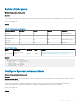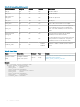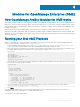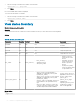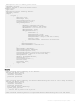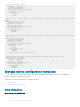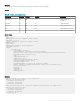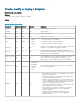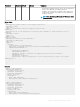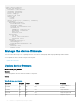Users Guide
Modules for OpenManage Enterprise (OME)
How OpenManage Ansible Modules for OME works
OpenManage Enterprise (OME) is a system management and monitoring application that provides rich sets of features to manage the Dell
EMC servers, chassis, storage, and network switches in an enterprise data center or IT environment. Using the comprehensive set of REST
APIs provided by OME, system administrators and software developers can discover, congure, provision, update, and manage their entire
Dell EMC infrastructure.
OpenManage Ansible modules for OME simplies and automates the PowerEdge server and modular infrastructure provisioning,
deployment, and updates supported by OME. Leveraging the repeatable template conguration and deployment feature provided by OME,
administrators can automatically deploy the changes, ensure consistency and thereby signicantly improve productivity by reducing manual
interactions and errors.
Running your rst OME Playbook
Before you run a playbook to manage your iDRACs using OME, you need to have an inventory le that contains the target OME server
details. For more information on inventory, see Ansible documentation
1 Install OpenManage Ansible Modules either from the dell.com/support or the https://github.com/dell/dellemc-openmanage-ansible-
modules.git repository. For more details, see Dell EM C OpenManage Ansible Modules Installation Guide.
2 Create an inventory le containing a list of the OMEs. In the following inventory example, we are using the inventory variables to store
the OME IP addresses and the user credentials. For more information on variables, see Ansible documentation.
inventory:
[PowerEdge]
ome.example.com
ome_ipaddress= '192.168.1.1'
ome_username='root'
ome_password='calvin'
3 Dene a playbook to fetch the server inventory managed by the OME. Create the playbook in the same directory where you created
the inventory. Following is a playbook example:
playbook.yml
---
- hosts: PowerEdge
connection: local
gather_facts: False
tasks:
- name: Get server inventory
dellemc_ome_device_facts:
hostname: "{{ ome_ipaddress }}"
username: "{{ ome_username }}"
password: "{{ ome_password }}"
system_query_options:
filter: "Type eq 1000"
4 Now run the playbook. Run the following command from the directory where you created the inventory and the playbook:
ansible-playbook playbook.yml -i inventory
5 Press Enter.
With OpenManage Ansible Modules, you can construct a playbook with a set of modules resulting in an automation workow for
conguration, deployments, and updates of PowerEdge and modular servers.
To view the list of all available OME modules:
4
Modules for OpenManage Enterprise (OME) 53