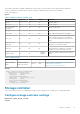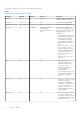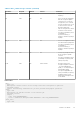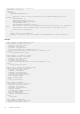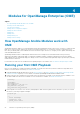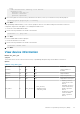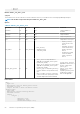Users Guide
Modules for OpenManage Enterprise (OME)
Topics:
• How OpenManage Ansible Modules work with OME
• Running your first OME Playbook
• View device information
• Manage device configuration templates
• Manage the device firmware
• Manage jobs
• Manage users
• Manage identity pool
• Manage network settings
How OpenManage Ansible Modules work with
OME
OpenManage Enterprise (OME) is a system management and monitoring application that provides rich sets of features to manage the Dell
EMC servers, chassis, storage, and network switches in an enterprise data center or IT environment. Using the comprehensive set of
REST APIs provided by OME, system administrators and software developers can discover, configure, provision, update, and manage their
entire Dell EMC infrastructure.
OpenManage Ansible modules for OME simplifies and automates the PowerEdge server and modular infrastructure provisioning,
deployment, and updates supported by OME. Leveraging the repeatable template configuration and deployment feature provided by
OME, administrators can automatically deploy the changes, ensure consistency and thereby significantly improve productivity by reducing
manual interactions and errors.
For information on which user roles in OME have the required privileges to run modules, refer roles and associated privileges for OME.
Running your first OME Playbook
Before you run a playbook to manage your iDRACs using OME, you need to have an inventory file that contains the target OME server
details. For more information on inventory, see Ansible documentation
1. Install OpenManage Ansible Modules either from the dell.com/support or the https://github.com/dell/dellemc-openmanage-ansible-
modules/tree/master repository. For more details, see Dell EMC OpenManage Ansible Modules Installation Guide.
2. Create an inventory file containing a list of the OMEs. In the following inventory example, we are using the inventory variables to store
the OME IP addresses and the user credentials. For more information on variables, see Ansible documentation.
inventory:
[PowerEdge]
ome.example.com
ome_ipaddress= '192.168.1.1'
ome_username='ome_user'
ome_password='ome_password'
3. Define a playbook to fetch the server inventory managed by the OME. Create the playbook in the same directory where you created
the inventory. Following is a playbook example:
playbook.yml
---
- hosts: PowerEdge
connection: local
gather_facts: False
4
56 Modules for OpenManage Enterprise (OME)