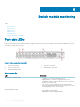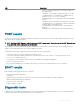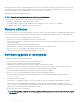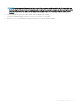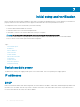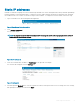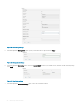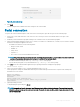Install Guide
Initiate diagnostic tests with the command line using a TELNET session or a terminal set up with a serial connection to the switch. Some
tests require the ports to connect by external cables to allow diagnostics to verify the serializer/deserializer interface, transceivers, and
cables. For information about the available diagnostic tests, use the diagHelp command.
All diagnostic tests are run at 32 Gbps link speeds.
NOTE: Diagnostic tests can temporarily lock the transmit and receive link speed.
• O—No light or signal carrier; no module or cable for the media interface.
• Solid amber—Receiving light or signal carrier, but not yet online,
• Slow ashing amber, 2-second intervals—Disabled; the result of diagnostics or the portDisable command.
• Fast ashing amber, 1/2-second intervals—Error; a fault with a port.
Remove a license
When you remove licenses, some features require that you reboot the switch. Some features require you to disable and re-enable selected
ports or the entire switch. For example, Dynamic POD license requires you to disable and re-enable the chassis or the appropriate ports.
1 Enter the licenseShow command to display the active licenses.
2 Issue the licenseRemove command then the license key or feature name.
The license key is case-sensitive, and you must enter it exactly as shown. If the license key includes spaces, enclose the entire string in
double quotation marks.
3 Take the appropriate action that the command output indicates.
Depending on the license type, you may be prompted to reboot the switch or to enable the ports.
4 Enter the licenseShow command to verify that the license is removed.
If there are no license keys, the command output displays No licenses.
Software upgrade or downgrade
To upgrade the rmware, perform the following steps:
1 Enter the version command to verify the current rmware version.
2 Back up your switch conguration before the rmware download.
3 (Optional) For extra support, connect the switch to a computer with a serial console cable.
Log and include all serial consoles and any open network connection sessions, such as TELNET, with any troubleshoot reports.
4 Enter the supportSave command to collect all current core les before the rmware download.
This information helps to troubleshoot the rmware download process if there is a problem.
5 Enter the version command to determine the fabric OS version and other build information.
Firmware upgrades are available for customers with support service contracts and for partners on the Dell EMC website at
www.dell.com/support.
6 Decompress the rmware package.
Use the UNIX tar command for .tar les, the gunzip command for all .gz les, or a Windows unzip program for all .zip les.
When you unpack the downloaded rmware, it expands into a directory that is named according to the rmware version. The
firmwareDownload command, when issued with the path to the directory where the rmware is stored, performs an automatic
search for the correct package le type associated with the switch.
7 Enter the firmwareDownload command.
NOTE
: When upgrading multiple switch modules, complete the following steps on each switch module before you upgrade
the next one.
24 Switch module monitoring