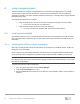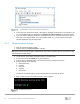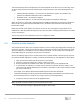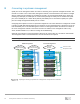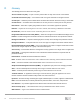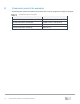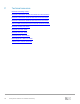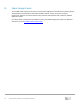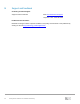Reference Guide
31 Management Networks for Dell EMC Networking
A Using a terminal emulator
Terminal emulators are commonly used applications for accessing and managing devices on a network.
They are used in conjunction with console ports, console servers, OOB Ethernet, and in-band Ethernet
management networks. This section provides examples of connecting to a managed device using a Windows-
based terminal emulator.
This appendix provides two basic examples:
• Using a terminal emulator for local access (with a workstation COM port and console cable)
> To access the console port on a single device
• Using a terminal emulator for remote access (over Ethernet)
> To access console server, Ethernet OOB, and Ethernet in-band devices
A.1 Local access example
This example shows how to use a terminal emulator for connecting to a managed device through a console
port. This method uses a workstation and a console cable. The first step is to identify the COM port of your
workstation.
A.1.1 Identifying the COM port of your workstation
Skip to the Terminal emulator settings section below if you already know the COM port (COM1, COM2, etc.)
being used on your workstation.
Since a computer can have multiple serial ports, and each port can be assigned a different COMx number,
you must first identify the COM port that you will be using. Usually it is COM1 or COM2, but this can vary.
Note: The COM port can be found in the Windows Device Manager or in the computer BIOS. In the BIOS,
the COM port being used is found under Serial Port settings. The BIOS only shows COM ports, and not USB
ports that are using adapters.
To identify the COM port in Microsoft Windows:
1. Go to the taskbar search box and enter Device Manager.
2. Click the Device Manager icon to open.
3. Expand the Ports listing to identify the active COM port. In this example, COM1 is used as shown in
Figure 16 .