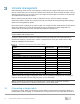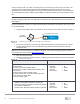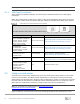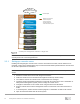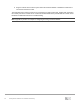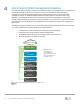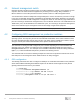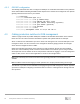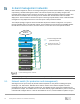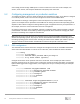Reference Guide
18 Management Networks for Dell EMC Networking
4.2.2 OS10EE configuration
The following commands show how to configure the OOB port on a Dell EMC PowerSwitch series production
switch with Dell EMC Networking OS10EE installed. Replace the IP address and management route (default
gateway) address with the ones for your network.
OS10#configure
OS10(conf)#interface mgmt 1/1/1
OS10(conf-if-ma-1/1/1)#no ip address dhcp
OS10(conf-if-ma-1/1/1)#ip address 192.168.1.10/24
OS10(conf-if-ma-1/1/1)#no ipv6 address autoconfig (optional)
OS10(conf-if-ma-1/1/1)#no ipv6 enable (optional)
OS10(conf-if-ma-1/1/1)#no shutdown
OS10(conf-if-ma-1/1/1)#exit
OS10(config)#management route 0.0.0.0/0 192.168.1.1
4.3 Cabling production switches to OOB management
Table 3 on page 8 shows the possible OOB ports available for the Dell EMC PowerSwitch series switches.
Notice there are two RJ45 connections with different symbols. Both symbols indicate an OOB port.
Attach a cable from the OOB Ethernet port on the switch to be managed to one of the 48-1GbE ports on the
management switch. Test the connection to the management network by pinging between the managed
switch and the management station or NMS.
While some Dell EMC PowerSwitch series switches have SSH enabled by default, with Telnet disabled,
others have Telnet enabled by default. Check the documentation for the switches you are using to find the
default protocols that are enabled and the ID and password credentials for logging in. From the management
station or NMS, use the SSH or Telnet application to connect to the managed device.
Note: SSH is inherently more secure than Telnet and is generally preferred in most installations when
available.
Note: Dell EMC recommends changing the admin password to a complex password during the first login.
The switches in your rack are now available for managing through the OOB management network. Appendix
A provides an example of configuring a terminal emulator to connect to a managed device through SSH and
other protocols.