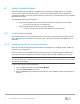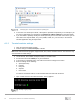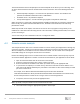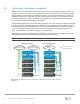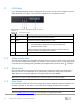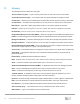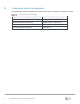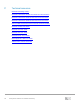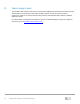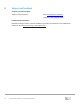Reference Guide
35 Management Networks for Dell EMC Networking
C LCD Panel
If your Dell EMC PowerEdge system is equipped with an LCD panel, it can be used to configure or view the
iDRAC IP address of the system. The LCD panel is available only on an optional front bezel.
LCD panel showing the iDRAC IP address
LCD panel features
Item
Button or display
Description
1
Left
Moves the cursor back in one-step increments.
2
Select
Selects the menu item highlighted by the cursor.
3
Right
Moves the cursor forward in one-step increments. During message scrolling:
• Press and hold the right button to increase scrolling speed.
• Release the button to stop.
Note: The display stops scrolling when the button is released. After 45
seconds of inactivity, the display starts scrolling.
4
LCD display
Displays system information, including the iDRAC IP address.
C.1 Home screen view
The Home screen displays user-configurable information about the system. To view the Home screen, press
one of the three navigation buttons (Select, Left, or Right). If not on the home screen, you can navigate back
to the Home screen by simply pressing and holding the navigation button until the up arrow is displayed.
C.2 Setup menu
Use the iDRAC option from the setup menu to Select DHCP or Static IP to configure the network mode. If
Static IP is selected, the available fields are IP, Subnet (Sub), and Gateway (Gtw). Select Setup DNS to
enable DNS and to view domain addresses. Two separate DNS entries are available.
Note: When you select an option from this menu, confirm the option to go to the next action.
C.3 View menu
Use the iDRAC IP option in the View menu to display the IP address. Addresses include DNS (Primary and
Secondary), Gateway, IP, and Subnet. Use the MAC option to display the MAC address for iDRAC.
Note: When you select an option from this menu, confirm the option to go to the next action.
See the Dell EMC iDRAC User's Guide for more information on configuring the iDRAC.