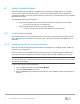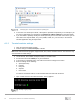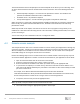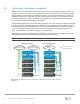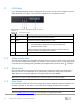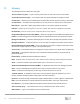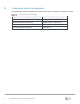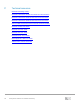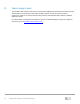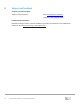Reference Guide
33 Management Networks for Dell EMC Networking
The look and behavior of the initial prompt that is received depends on the device you are connecting. There
are three common behaviors that are associated with an initial connection. One of the following behaviors
occurs:
• Password prompt is displayed - You must enter the password to continue. The default ID and
password on Dell EMC PowerSwitch series is admin/admin.
• Immediate access - No password is required.
• A setup wizard appears – Use this interview-type program to help with the initial setup.
When connecting to a system with a default password, Dell EMC recommends you change the password for
better security. On systems that allow immediate access, Dell EMC recommends that an ID and strong
password be created.
While setup wizards can be helpful, users who do not want to use it may bypass it and go directly to the
traditional CLI. Read more about the setup process in the User Guide, or Getting Started Guide, of the switch
you are connecting to.
You are now ready to enter commands into the CLI to configure the switch.
Note: Dell EMC recommends a strong console password for better security.
A.2 Remote access example
This example discusses how to use a terminal emulator to connect remotely to managed devices through any
of the three networks - Console server, Ethernet OOB, and Ethernet in-band, that are discussed in this guide.
All three examples use an IP address to access an Ethernet network. For the console server example, the
serial COM settings are set using the console server user interface.
Perform the following steps to access a remote device from a terminal emulator. These steps may vary from
one terminal emulator application to another. Consult the documentation for your application for more details.
1. Open the terminal emulator from the remote PC on the network.
2. Select the connection protocol (SSH, Telnet, or other) to be used.
3. Enter the hostname or IP address of the switch (or console server) in the appropriate field.
4. If a port number is required (for a console server), add it in the same field as the IP address. Use a
colon after the IP address followed by the port number. This number is often used to identify the serial
port of the console server.
For example, an IP address NNN.NNN.NNN.NNN and port number nnnn will look like
“NNN.NNN.NNN.NNN:nnnn” which provides the terminal emulator the IP address of the console server,
and the serial port that the console server is using to connect to the managed device.
5. If requested, enter the TCP port into the appropriate field.
Note: By default, TCP port numbers are 22 for SSH and 23 for Telnet.
6. Launch the session using the appropriate keyboard or mouse input.