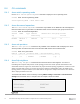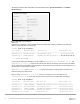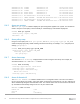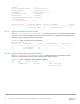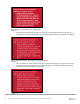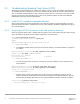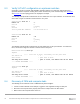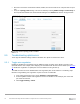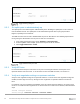Users Guide
Table Of Contents
- 1 Introduction
- 2 SmartFabric Services for PowerEdge MX: An overview
- 3 SmartFabric mode requirements, guidelines, and restrictions
- 3.1 Create multi-chassis management group
- 3.2 Upstream network requirements
- 3.3 VLAN scaling guidelines
- 3.4 Configuring port speed and breakout
- 3.5 Switch slot placement for SmartFabric mode
- 3.6 Switch-to-Switch cabling
- 3.7 NIC teaming guidelines
- 3.8 Maximum Transmission Unit (MTU) behavior
- 3.9 Other restrictions and guidelines
- 4 Creating a SmartFabric
- 4.1 Physically cable MX chassis and upstream switches
- 4.2 Define VLANs
- 4.3 Create the SmartFabric
- 4.4 Configure uplink port speed or breakout, if needed
- 4.5 Create Ethernet uplink
- 4.6 Configure Fibre Channel universal ports
- 4.7 Create Fibre Channel uplinks
- 4.8 Configuring the upstream switch and connect uplink cables
- 5 Deploying a server
- 6 SmartFabric operations
- 7 Switch operations
- 8 Validating the SmartFabric deployment
- 9 SmartFabric troubleshooting
- 9.1 Troubleshooting errors encountered for port group breakout
- 9.2 Troubleshooting Spanning Tree Protocol (STP)
- 9.3 Verify VLT/vPC configuration on upstream switches
- 9.4 Discovery of FEM and compute sleds
- 9.5 Troubleshooting uplink errors
- 9.6 Troubleshooting FC/FCoE
- 9.7 SmartFabric Services – Troubleshooting commands
- 10 Uplink configuration scenarios
- 10.1 Scenario 1 - SmartFabric deployment with Dell EMC PowerSwitch Z9100-ON upstream switches
- 10.2 Scenario 2 - SmartFabric connected to Cisco Nexus 3232C switches
- 10.3 Scenario 3: Connect MX9116n FSE to Fibre Channel storage - NPIV Proxy Gateway mode
- 10.4 Scenario 4: Connect MX9116n FSE to Fibre Channel storage - FC Direct Attach
- 10.5 Scenario 5: Connect MX5108n to Fibre Channel storage - FSB
- 10.6 Scenario 6: Configure Boot from SAN
- A Hardware used in this document
- B Dell EMC Unity information
- C Additional information
- D Validated components
- E Technical resources
- F Support and feedback
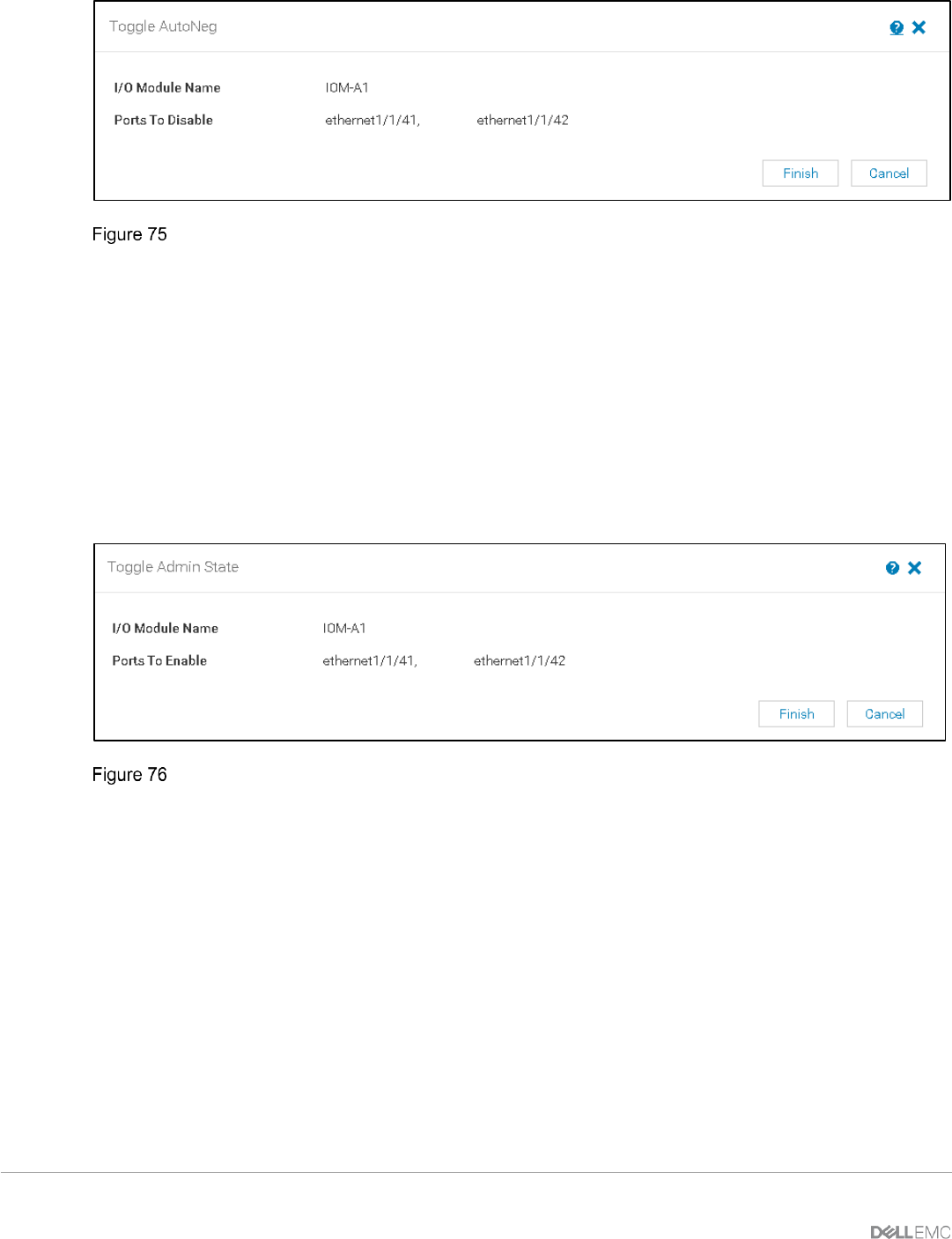
80 Dell EMC PowerEdge MX SmartFabric Configuration and Troubleshooting Guide
Toggle AutoNeg dialog box
9.5.2 Set uplink ports to administratively up
The uplink ports on the switch might be administratively down. Enabling the uplink ports can be carried out
from the OME-M console. The uplink ports can be administratively down when a port group breakout
happens, especially for FC breakouts.
The OME-M console can be used to disable/enable the ports on MX switches. The following steps illustrate
turning setting the administrative state on ports 41 and 42 of an MX9116n.
1. From switch management page, choose Hardware > Port Information.
2. Select the ports. In this example, ports 1/1/41 and port 1/1/42 are selected.
3. Click Toggle Admin State > Finish.
Toggle Administrative port state
9.5.3 Verify MTU size
It is recommended to keep the same MTU size on ports connecting MX switches and the ports on the
upstream switches and server NICs. To set the MTU size from the OME-M console, see Section 7.2.
9.5.4 Verify auto negotiation settings on upstream switches
Verify the auto negotiation settings on the upstream switches. In case of where auto negotiation settings are
modified, the links might not come up. Change the auto negotiation on upstream switches to resolve the
issue.
For example, if the auto negotiation was disabled on the Cisco Nexus upstream switches, the setting can be
turned on. To enable the auto-negotiation on an ethernet interface on Cisco Nexus switches, follow the below
steps:
switch# configure terminal
switch(config)# interface ethernet interface-number