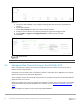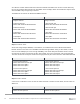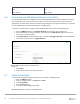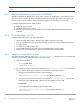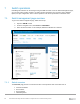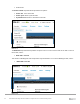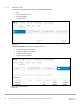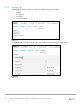Users Guide
Table Of Contents
- 1 Introduction
- 2 SmartFabric Services for PowerEdge MX: An overview
- 3 SmartFabric mode requirements, guidelines, and restrictions
- 3.1 Create multi-chassis management group
- 3.2 Upstream network requirements
- 3.3 VLAN scaling guidelines
- 3.4 Configuring port speed and breakout
- 3.5 Switch slot placement for SmartFabric mode
- 3.6 Switch-to-Switch cabling
- 3.7 NIC teaming guidelines
- 3.8 Maximum Transmission Unit (MTU) behavior
- 3.9 Other restrictions and guidelines
- 4 Creating a SmartFabric
- 4.1 Physically cable MX chassis and upstream switches
- 4.2 Define VLANs
- 4.3 Create the SmartFabric
- 4.4 Configure uplink port speed or breakout, if needed
- 4.5 Create Ethernet uplink
- 4.6 Configure Fibre Channel universal ports
- 4.7 Create Fibre Channel uplinks
- 4.8 Configuring the upstream switch and connect uplink cables
- 5 Deploying a server
- 6 SmartFabric operations
- 7 Switch operations
- 8 Validating the SmartFabric deployment
- 9 SmartFabric troubleshooting
- 9.1 Troubleshooting errors encountered for port group breakout
- 9.2 Troubleshooting Spanning Tree Protocol (STP)
- 9.3 Verify VLT/vPC configuration on upstream switches
- 9.4 Discovery of FEM and compute sleds
- 9.5 Troubleshooting uplink errors
- 9.6 Troubleshooting FC/FCoE
- 9.7 SmartFabric Services – Troubleshooting commands
- 10 Uplink configuration scenarios
- 10.1 Scenario 1 - SmartFabric deployment with Dell EMC PowerSwitch Z9100-ON upstream switches
- 10.2 Scenario 2 - SmartFabric connected to Cisco Nexus 3232C switches
- 10.3 Scenario 3: Connect MX9116n FSE to Fibre Channel storage - NPIV Proxy Gateway mode
- 10.4 Scenario 4: Connect MX9116n FSE to Fibre Channel storage - FC Direct Attach
- 10.5 Scenario 5: Connect MX5108n to Fibre Channel storage - FSB
- 10.6 Scenario 6: Configure Boot from SAN
- A Hardware used in this document
- B Dell EMC Unity information
- C Additional information
- D Validated components
- E Technical resources
- F Support and feedback

55 Dell EMC PowerEdge MX SmartFabric Configuration and Troubleshooting Guide
The console displays the following output on Member IOM:
admin@MX9116N-A1:/opt/dell/os10/bin$sfs_master_details.py
Master IP Address: fde1:53ba:e9a0:de14:2204:fff:fe01:cd90
• To login to master IOM from member IOM, run ssh admin@Master IP Address command.
6.8.3 Execute process of Module Replacement with Linux command
To replace an old IOM with the new IOM and on board the new IOM, run the following command in the same
bin directory on SmartFabric OS10.
admin@MX9116N-A1:/opt/dell/os10/bin$ sfs_node_replace.py NewServiceTag
OldServiceTag
NewServiceTag – Service tag for the new IOM
OldServiceTag – Service tag for the old IOM
You can find the Service tag by running show license status command on IOM.
The system displays the following error when the IOM is not part of the SmartFabric:
Enter the Username for the Admin: admin
Password:
No Fabric found for specified nodes. Please recheck and issue this command
again.
If IOM is part of the Fabric, the module replacement process will be initiated.
For Example:
admin@MX9116N-A1#:~$ sfs_node_replace.py C23RPK2 8XRK0T2
Enter the Username for the Admin: admin
Password:
% Total % Received % Xferd Average Speed Time Time Time Current
Dload Upload Total Spent Left Speed
100 132 100 79 100 43 632 370 --:--:-- --:--:-- --:--:-- 636
Node replacement work-flow is initiated, the node C23RPK2 will reboot into
Fabric mode.