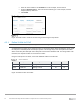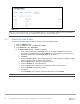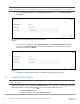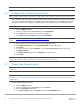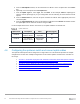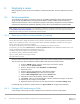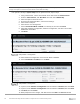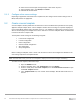Users Guide
Table Of Contents
- 1 Introduction
- 2 SmartFabric Services for PowerEdge MX: An overview
- 3 SmartFabric mode requirements, guidelines, and restrictions
- 3.1 Create multi-chassis management group
- 3.2 Upstream network requirements
- 3.3 VLAN scaling guidelines
- 3.4 Configuring port speed and breakout
- 3.5 Switch slot placement for SmartFabric mode
- 3.6 Switch-to-Switch cabling
- 3.7 NIC teaming guidelines
- 3.8 Maximum Transmission Unit (MTU) behavior
- 3.9 Other restrictions and guidelines
- 4 Creating a SmartFabric
- 4.1 Physically cable MX chassis and upstream switches
- 4.2 Define VLANs
- 4.3 Create the SmartFabric
- 4.4 Configure uplink port speed or breakout, if needed
- 4.5 Create Ethernet uplink
- 4.6 Configure Fibre Channel universal ports
- 4.7 Create Fibre Channel uplinks
- 4.8 Configuring the upstream switch and connect uplink cables
- 5 Deploying a server
- 6 SmartFabric operations
- 7 Switch operations
- 8 Validating the SmartFabric deployment
- 9 SmartFabric troubleshooting
- 9.1 Troubleshooting errors encountered for port group breakout
- 9.2 Troubleshooting Spanning Tree Protocol (STP)
- 9.3 Verify VLT/vPC configuration on upstream switches
- 9.4 Discovery of FEM and compute sleds
- 9.5 Troubleshooting uplink errors
- 9.6 Troubleshooting FC/FCoE
- 9.7 SmartFabric Services – Troubleshooting commands
- 10 Uplink configuration scenarios
- 10.1 Scenario 1 - SmartFabric deployment with Dell EMC PowerSwitch Z9100-ON upstream switches
- 10.2 Scenario 2 - SmartFabric connected to Cisco Nexus 3232C switches
- 10.3 Scenario 3: Connect MX9116n FSE to Fibre Channel storage - NPIV Proxy Gateway mode
- 10.4 Scenario 4: Connect MX9116n FSE to Fibre Channel storage - FC Direct Attach
- 10.5 Scenario 5: Connect MX5108n to Fibre Channel storage - FSB
- 10.6 Scenario 6: Configure Boot from SAN
- A Hardware used in this document
- B Dell EMC Unity information
- C Additional information
- D Validated components
- E Technical resources
- F Support and feedback
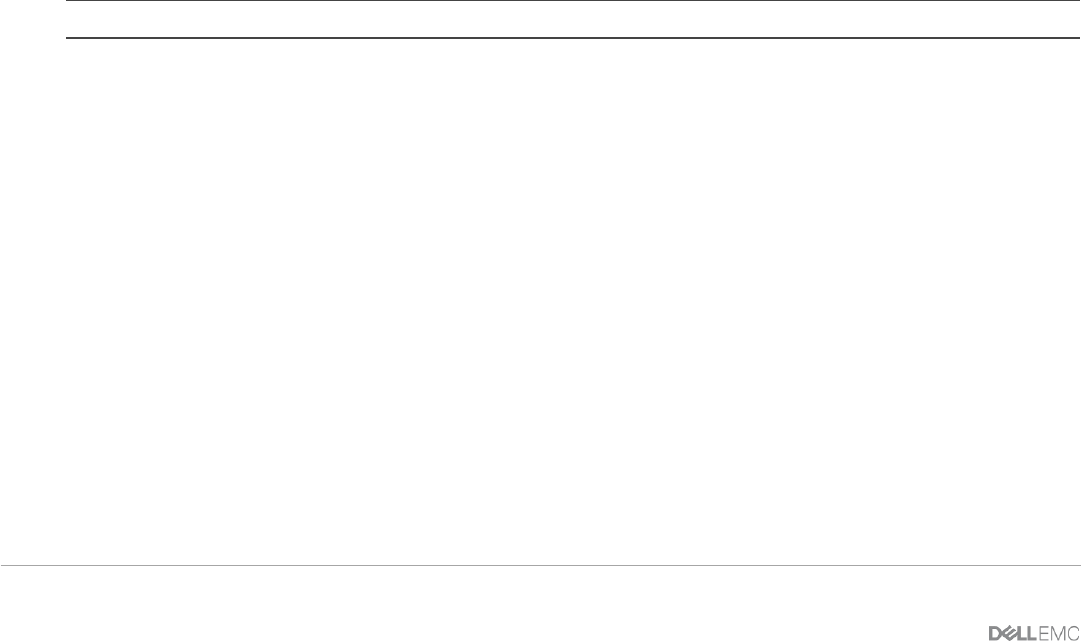
40 Dell EMC PowerEdge MX SmartFabric Configuration and Troubleshooting Guide
16. Select the second CNA port and repeat steps in this section for port 2
17. After configuring port 2, click Finish, then Finish.
18. Click Yes to exit and reboot.
5.1.3 Configure other server settings
Depending on application and infrastructure requirements, also configure other server’s settings such as
BIOS, RAID, iDRAC as appropriate.
5.2 Create a server template
A server template contains parameters extracted from a server and allows these parameters to be quickly
applied to multiple compute sleds. A server template contains all server settings for a specific deployment
type including BIOS, iDRAC, RAID, NIC/CNA, and so on. The template is captured from a reference server
and can then be deployed to multiple servers at the same time. The server template allows an administrator
to associate VLANs to compute sleds.
The templates contain settings for the following categories:
• Local access configuration
• Location configuration
• Power configuration
• Chassis network configuration
• Slot configuration
• Setup configuration
Before creating the template, select a server to be the reference server and configure the hardware to the
exact settings required for the implementation.
Note: In SmartFabric mode, you must use a template to deploy a server and to configure networking.
To create a server template, follow these steps:
1. Open the OME-M console.
2. From the navigation menu, click Configuration, then click Deploy.
3. From the center panel, click Create Template, then click From Reference Device to open
the Create Template window.
4. In the Template Name box, enter a name. In this example, “MX740c with FCOE CNA ” is
entered.