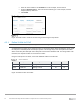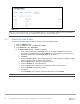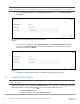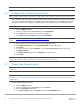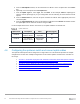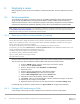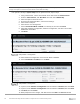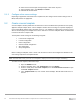Users Guide
Table Of Contents
- 1 Introduction
- 2 SmartFabric Services for PowerEdge MX: An overview
- 3 SmartFabric mode requirements, guidelines, and restrictions
- 3.1 Create multi-chassis management group
- 3.2 Upstream network requirements
- 3.3 VLAN scaling guidelines
- 3.4 Configuring port speed and breakout
- 3.5 Switch slot placement for SmartFabric mode
- 3.6 Switch-to-Switch cabling
- 3.7 NIC teaming guidelines
- 3.8 Maximum Transmission Unit (MTU) behavior
- 3.9 Other restrictions and guidelines
- 4 Creating a SmartFabric
- 4.1 Physically cable MX chassis and upstream switches
- 4.2 Define VLANs
- 4.3 Create the SmartFabric
- 4.4 Configure uplink port speed or breakout, if needed
- 4.5 Create Ethernet uplink
- 4.6 Configure Fibre Channel universal ports
- 4.7 Create Fibre Channel uplinks
- 4.8 Configuring the upstream switch and connect uplink cables
- 5 Deploying a server
- 6 SmartFabric operations
- 7 Switch operations
- 8 Validating the SmartFabric deployment
- 9 SmartFabric troubleshooting
- 9.1 Troubleshooting errors encountered for port group breakout
- 9.2 Troubleshooting Spanning Tree Protocol (STP)
- 9.3 Verify VLT/vPC configuration on upstream switches
- 9.4 Discovery of FEM and compute sleds
- 9.5 Troubleshooting uplink errors
- 9.6 Troubleshooting FC/FCoE
- 9.7 SmartFabric Services – Troubleshooting commands
- 10 Uplink configuration scenarios
- 10.1 Scenario 1 - SmartFabric deployment with Dell EMC PowerSwitch Z9100-ON upstream switches
- 10.2 Scenario 2 - SmartFabric connected to Cisco Nexus 3232C switches
- 10.3 Scenario 3: Connect MX9116n FSE to Fibre Channel storage - NPIV Proxy Gateway mode
- 10.4 Scenario 4: Connect MX9116n FSE to Fibre Channel storage - FC Direct Attach
- 10.5 Scenario 5: Connect MX5108n to Fibre Channel storage - FSB
- 10.6 Scenario 6: Configure Boot from SAN
- A Hardware used in this document
- B Dell EMC Unity information
- C Additional information
- D Validated components
- E Technical resources
- F Support and feedback
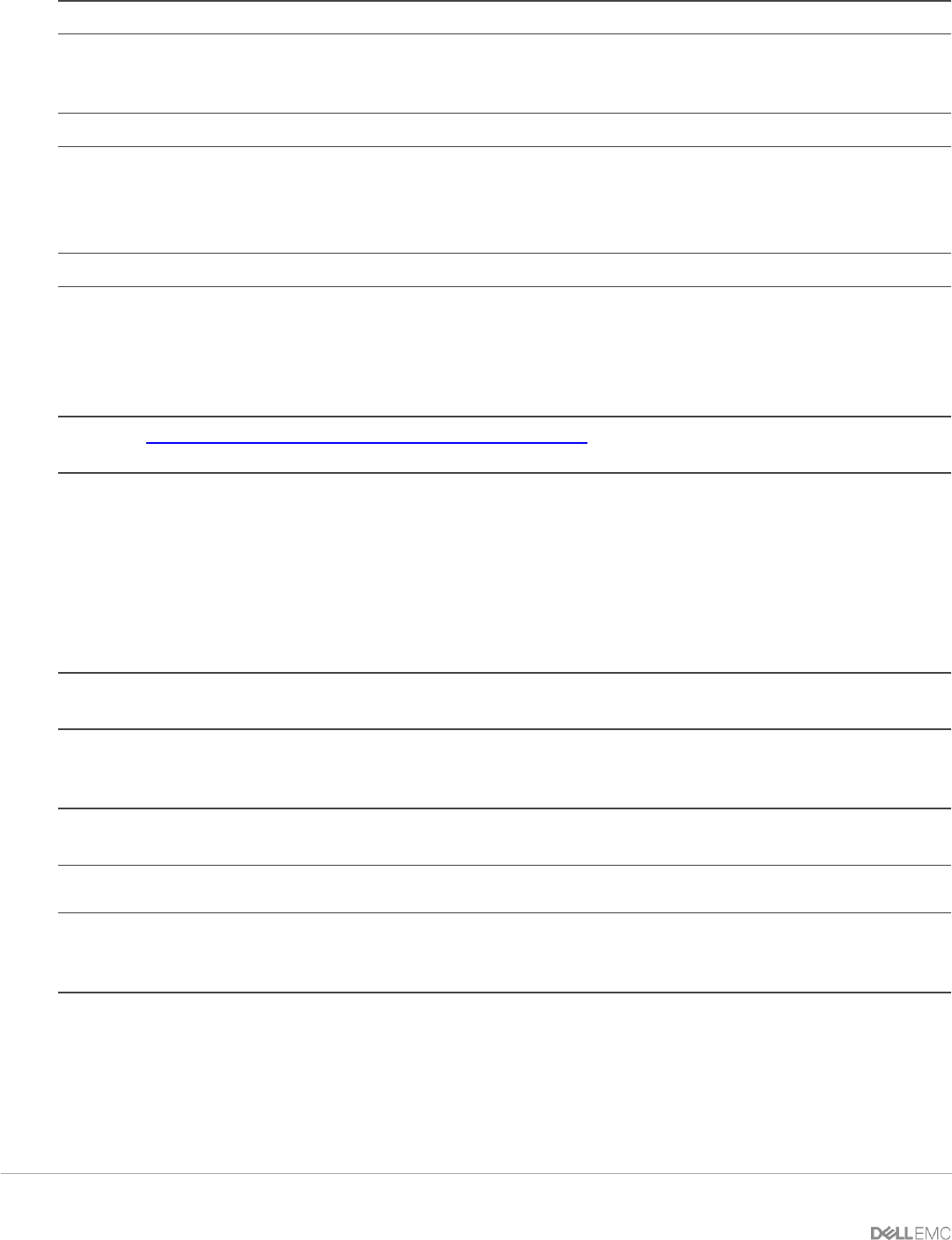
36 Dell EMC PowerEdge MX SmartFabric Configuration and Troubleshooting Guide
Note: VLAN1 will be assigned to Untagged Network by default.
4.6 Configure Fibre Channel universal ports
Note: Configure Fibre Channel universal ports, if implementing Fibre Channel configurations as per requirement.
On the MX9116n FSE, port-group 1/1/15 and 1/1/16 are universal ports capable of connecting to FC devices
at a variety of speeds depending on the optic being used. In this example, we are configuring the universal
port speed as 4x16G FC. To enable FC capabilities, perform the following steps on each MX9116n FSE.
Note: Port-group 1/1/16 is used for FC connections in this example.
1. Open the OME-M console.
2. From the navigation menu click Devices, then click I/O Modules.
3. In the Devices panel, click to select the IOM to configure.
4. In the IOM panel click Hardware, then click Port Information.
Note: See SmartFabric mode - MX Port-Group Configuration Errors video for more information on configuration
errors.
5. Click the port-group 1/1/16 check box, then click Configure breakout.
6. In Configure breakout panel, select HardwareDefault as the breakout type.
7. Click Finish.
8. To set the port group 1/1/16 to 4X16GFC, select the port-group 1/1/16 check box, then click
Configure breakout.
9. In Configure breakout panel, select 4X16GFC as the breakout type.
10. Click Finish.
Note: When enabling Fibre Channel ports, they are set administratively down by default. Select the ports and
click Toggle Admin State button. Click Finish to administratively set the ports to up.
4.7 Create Fibre Channel uplinks
Note: Create Fibre Channel Uplinks VLANs for FCoE, if implementing Fibre Channel configurations as per
requirement.
Note: The steps in this section allow you to connect to an existing FC switch via NPG mode, or directly attach a
FC storage array. The uplink type is the only setting within the MX chassis that distinguishes between the two
configurations.
To create uplinks, follow these steps:
1. Open the OME-M console.
2. From the navigation menu click Devices, then click Fabric.
3. Click the SmartFabric fabric name.
4. In the Fabric Details panel, click Uplinks, then click the Add Uplinks button.