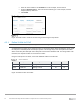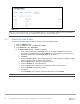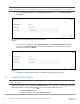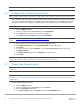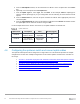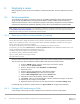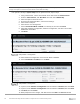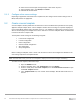Users Guide
Table Of Contents
- 1 Introduction
- 2 SmartFabric Services for PowerEdge MX: An overview
- 3 SmartFabric mode requirements, guidelines, and restrictions
- 3.1 Create multi-chassis management group
- 3.2 Upstream network requirements
- 3.3 VLAN scaling guidelines
- 3.4 Configuring port speed and breakout
- 3.5 Switch slot placement for SmartFabric mode
- 3.6 Switch-to-Switch cabling
- 3.7 NIC teaming guidelines
- 3.8 Maximum Transmission Unit (MTU) behavior
- 3.9 Other restrictions and guidelines
- 4 Creating a SmartFabric
- 4.1 Physically cable MX chassis and upstream switches
- 4.2 Define VLANs
- 4.3 Create the SmartFabric
- 4.4 Configure uplink port speed or breakout, if needed
- 4.5 Create Ethernet uplink
- 4.6 Configure Fibre Channel universal ports
- 4.7 Create Fibre Channel uplinks
- 4.8 Configuring the upstream switch and connect uplink cables
- 5 Deploying a server
- 6 SmartFabric operations
- 7 Switch operations
- 8 Validating the SmartFabric deployment
- 9 SmartFabric troubleshooting
- 9.1 Troubleshooting errors encountered for port group breakout
- 9.2 Troubleshooting Spanning Tree Protocol (STP)
- 9.3 Verify VLT/vPC configuration on upstream switches
- 9.4 Discovery of FEM and compute sleds
- 9.5 Troubleshooting uplink errors
- 9.6 Troubleshooting FC/FCoE
- 9.7 SmartFabric Services – Troubleshooting commands
- 10 Uplink configuration scenarios
- 10.1 Scenario 1 - SmartFabric deployment with Dell EMC PowerSwitch Z9100-ON upstream switches
- 10.2 Scenario 2 - SmartFabric connected to Cisco Nexus 3232C switches
- 10.3 Scenario 3: Connect MX9116n FSE to Fibre Channel storage - NPIV Proxy Gateway mode
- 10.4 Scenario 4: Connect MX9116n FSE to Fibre Channel storage - FC Direct Attach
- 10.5 Scenario 5: Connect MX5108n to Fibre Channel storage - FSB
- 10.6 Scenario 6: Configure Boot from SAN
- A Hardware used in this document
- B Dell EMC Unity information
- C Additional information
- D Validated components
- E Technical resources
- F Support and feedback
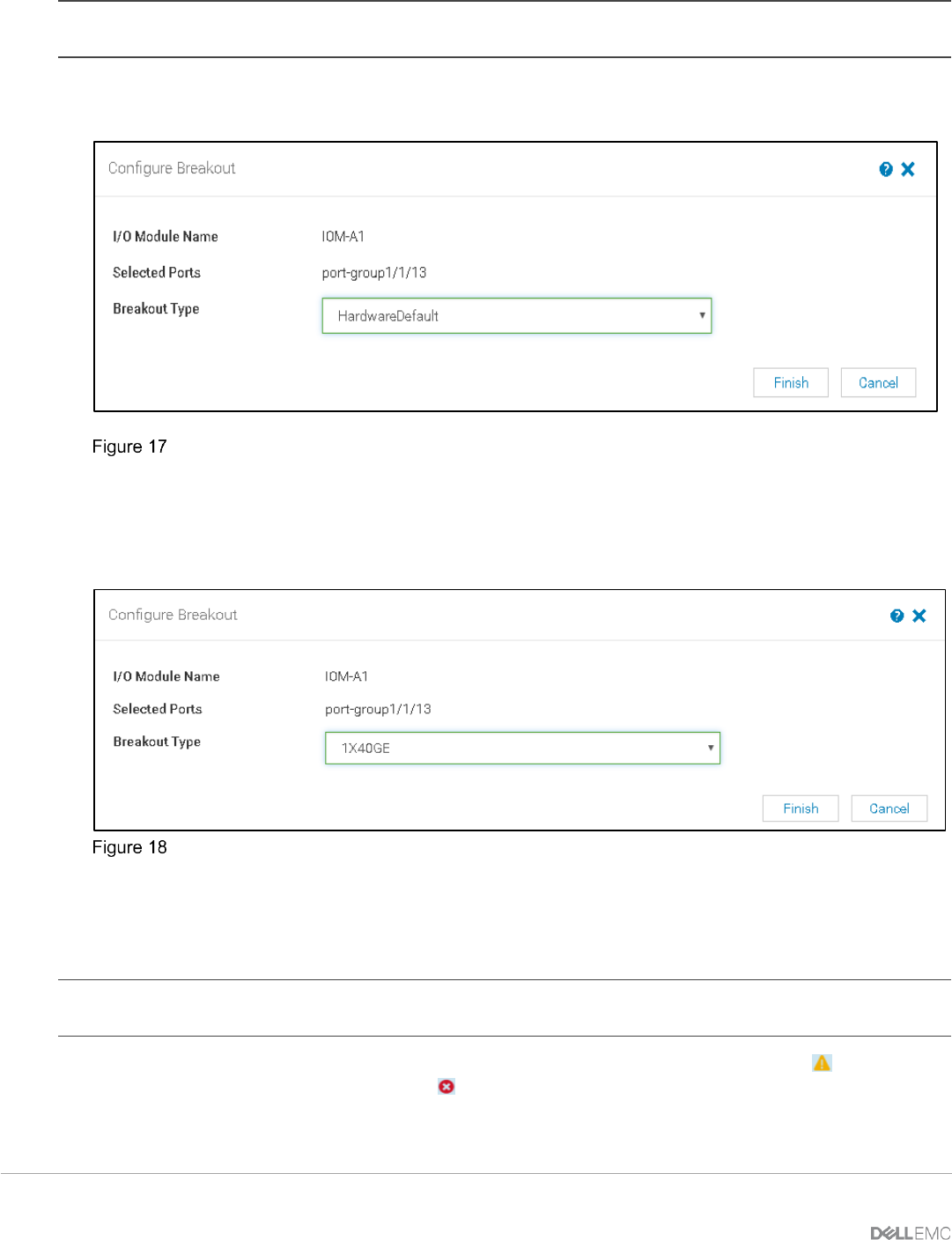
34 Dell EMC PowerEdge MX SmartFabric Configuration and Troubleshooting Guide
Note: Prior to choosing the breakout type, you must set the Breakout Type to HardwareDefault and then set the
desired configuration. If the desired breakout type is selected prior to setting HardwareDefault, an error will occur.
6. Choose Configure Breakout. In the Configure Breakout dialog box, select HardwareDefault.
7. Click Finish.
First set the breakout type to HardwareDefault
8. Once the job is completed, choose Configure Breakout. In the Configure Breakout dialog box,
select the required Breakout Type. In this example, the Breakout Type for port-group1/1/13 is
selected as 1x40GE. Click Finish.
Select the desired breakout type
9. Configure the remaining breakout types on additional uplink port groups as needed.
4.5 Create Ethernet uplink
Note: To change the port speed or breakout configuration, see Section 4.4 and make those changes before
creating the uplinks.
After initial deployment, the new fabric shows Uplink Count as ‘zero’ and shows a warning ( ). The lack of a
fabric uplink results in a failed health check ( ). To create the uplink, follow these steps:
1. Open the OME-M console.
2. From the navigation menu, click Devices > Fabric.