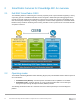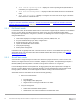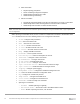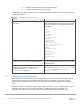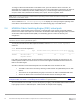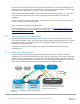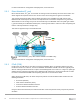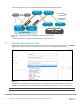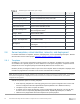Users Guide
Table Of Contents
- 1 Introduction
- 2 SmartFabric Services for PowerEdge MX: An overview
- 3 SmartFabric mode requirements, guidelines, and restrictions
- 3.1 Create multi-chassis management group
- 3.2 Upstream network requirements
- 3.3 VLAN scaling guidelines
- 3.4 Configuring port speed and breakout
- 3.5 Switch slot placement for SmartFabric mode
- 3.6 Switch-to-Switch cabling
- 3.7 NIC teaming guidelines
- 3.8 Maximum Transmission Unit (MTU) behavior
- 3.9 Other restrictions and guidelines
- 4 Creating a SmartFabric
- 4.1 Physically cable MX chassis and upstream switches
- 4.2 Define VLANs
- 4.3 Create the SmartFabric
- 4.4 Configure uplink port speed or breakout, if needed
- 4.5 Create Ethernet uplink
- 4.6 Configure Fibre Channel universal ports
- 4.7 Create Fibre Channel uplinks
- 4.8 Configuring the upstream switch and connect uplink cables
- 5 Deploying a server
- 6 SmartFabric operations
- 7 Switch operations
- 8 Validating the SmartFabric deployment
- 9 SmartFabric troubleshooting
- 9.1 Troubleshooting errors encountered for port group breakout
- 9.2 Troubleshooting Spanning Tree Protocol (STP)
- 9.3 Verify VLT/vPC configuration on upstream switches
- 9.4 Discovery of FEM and compute sleds
- 9.5 Troubleshooting uplink errors
- 9.6 Troubleshooting FC/FCoE
- 9.7 SmartFabric Services – Troubleshooting commands
- 10 Uplink configuration scenarios
- 10.1 Scenario 1 - SmartFabric deployment with Dell EMC PowerSwitch Z9100-ON upstream switches
- 10.2 Scenario 2 - SmartFabric connected to Cisco Nexus 3232C switches
- 10.3 Scenario 3: Connect MX9116n FSE to Fibre Channel storage - NPIV Proxy Gateway mode
- 10.4 Scenario 4: Connect MX9116n FSE to Fibre Channel storage - FC Direct Attach
- 10.5 Scenario 5: Connect MX5108n to Fibre Channel storage - FSB
- 10.6 Scenario 6: Configure Boot from SAN
- A Hardware used in this document
- B Dell EMC Unity information
- C Additional information
- D Validated components
- E Technical resources
- F Support and feedback
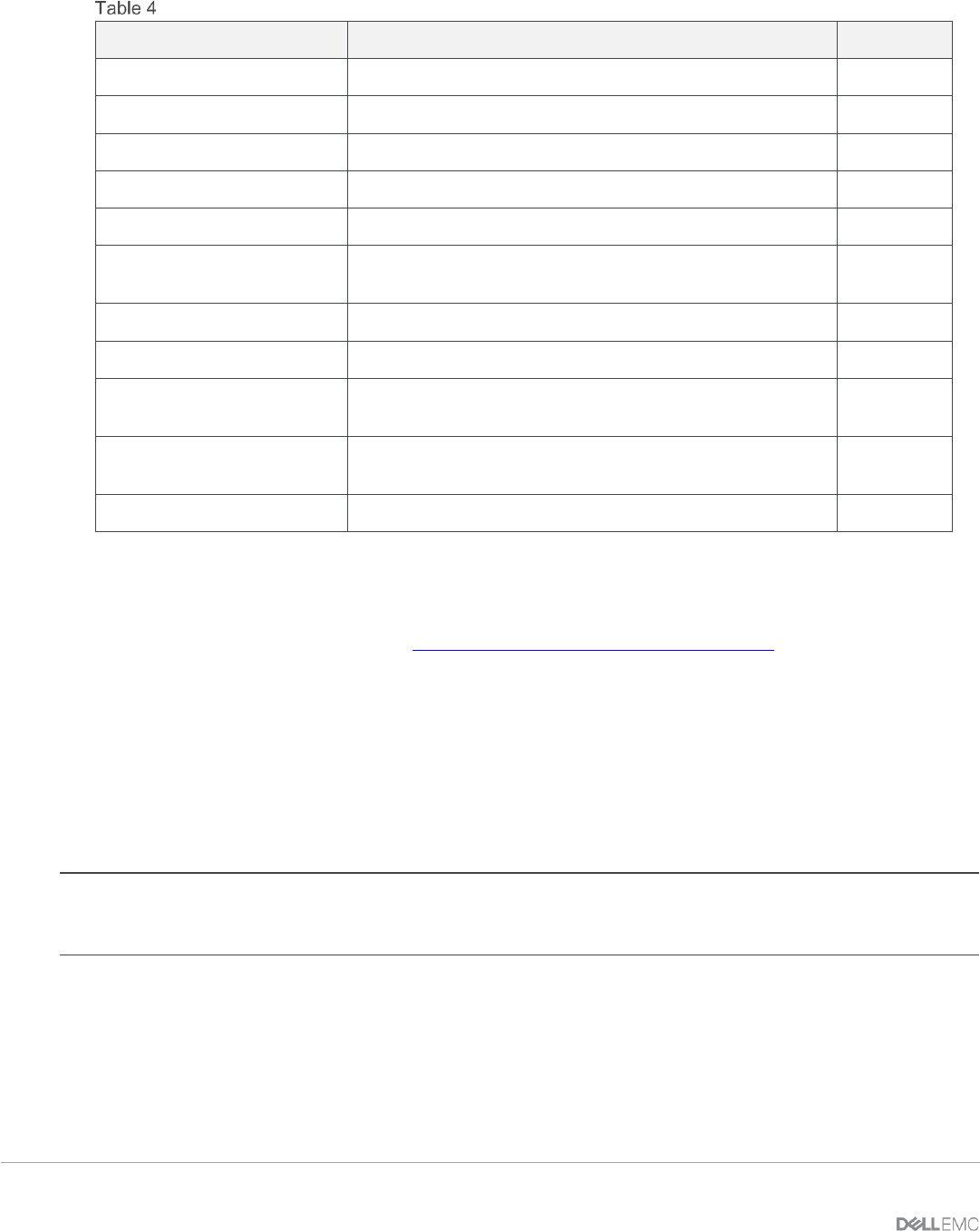
20 Dell EMC PowerEdge MX SmartFabric Configuration and Troubleshooting Guide
Network types and default QoS settings
Network type
Description
QoS group
General Purpose (Bronze)
Used for low priority data traffic
2
General Purpose (Silver)
Used for standard/default priority data traffic
3
General Purpose (Gold)
Used for high priority data traffic
4
General Purpose (Platinum)
Used for extremely high priority data traffic
5
Cluster Interconnect
Used for cluster heartbeat VLANs
5
Hypervisor Management
Used for hypervisor management connections such as the
ESXi management VLAN
5
Storage - iSCSI
Used for iSCSI VLANs
5
Storage - FCoE
Used for FCoE VLANs
5
Storage - Data Replication
Used for VLANs supporting storage data replication such
as for VMware VSAN
5
VM Migration
Used for VLANs supporting vMotion and similar
technologies
5
VMware FT Logging
Used for VLANs supporting VMware Fault Tolerance
5
2.8 Server templates, virtual identities, networks, and deployment
For detailed information on templates, identities, and deployment, see the OpenManage Enterprise - Modular
documentation and the technical paper PowerEdge MX7000: Templates and Profiles.
2.8.1 Templates
A template is a set of system configuration settings referred to as attributes. A template may contain a small
set of attributes for a specific purpose, or all the attributes for a full system configuration. Templates allow for
multiple servers to be configured quickly and automatically without the risk of human error.
Networks (VLANs) are assigned to NICs as part of the server template. When the template is deployed, those
networks are programmed on the fabric for the servers associated with the template.
Note: Network assignment through template only functions for servers connected to a SmartFabric. If a template
with network assignments is deployed to a server connected to a switch in Full Switch mode, the network
assignments are ignored.
OME-M GUI provides options for creating templates:
• Most frequently, templates are created by getting the current system configuration from a server that
has been configured to the exact specifications required (referred to as a “Reference Server”).
• Templates may be cloned or copied and edited.
• A template can be created by importing a Server Configuration Profile (SCP) file. The SCP file may
be from a server or exported by OpenManage Essentials, OpenManage Enterprise, or OME-M.
• OME-M comes prepopulated with several templates for specific purposes.