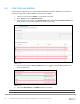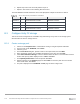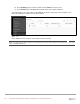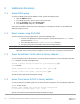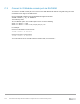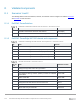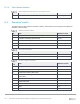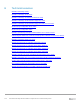Users Guide
Table Of Contents
- 1 Introduction
- 2 SmartFabric Services for PowerEdge MX: An overview
- 3 SmartFabric mode requirements, guidelines, and restrictions
- 3.1 Create multi-chassis management group
- 3.2 Upstream network requirements
- 3.3 VLAN scaling guidelines
- 3.4 Configuring port speed and breakout
- 3.5 Switch slot placement for SmartFabric mode
- 3.6 Switch-to-Switch cabling
- 3.7 NIC teaming guidelines
- 3.8 Maximum Transmission Unit (MTU) behavior
- 3.9 Other restrictions and guidelines
- 4 Creating a SmartFabric
- 4.1 Physically cable MX chassis and upstream switches
- 4.2 Define VLANs
- 4.3 Create the SmartFabric
- 4.4 Configure uplink port speed or breakout, if needed
- 4.5 Create Ethernet uplink
- 4.6 Configure Fibre Channel universal ports
- 4.7 Create Fibre Channel uplinks
- 4.8 Configuring the upstream switch and connect uplink cables
- 5 Deploying a server
- 6 SmartFabric operations
- 7 Switch operations
- 8 Validating the SmartFabric deployment
- 9 SmartFabric troubleshooting
- 9.1 Troubleshooting errors encountered for port group breakout
- 9.2 Troubleshooting Spanning Tree Protocol (STP)
- 9.3 Verify VLT/vPC configuration on upstream switches
- 9.4 Discovery of FEM and compute sleds
- 9.5 Troubleshooting uplink errors
- 9.6 Troubleshooting FC/FCoE
- 9.7 SmartFabric Services – Troubleshooting commands
- 10 Uplink configuration scenarios
- 10.1 Scenario 1 - SmartFabric deployment with Dell EMC PowerSwitch Z9100-ON upstream switches
- 10.2 Scenario 2 - SmartFabric connected to Cisco Nexus 3232C switches
- 10.3 Scenario 3: Connect MX9116n FSE to Fibre Channel storage - NPIV Proxy Gateway mode
- 10.4 Scenario 4: Connect MX9116n FSE to Fibre Channel storage - FC Direct Attach
- 10.5 Scenario 5: Connect MX5108n to Fibre Channel storage - FSB
- 10.6 Scenario 6: Configure Boot from SAN
- A Hardware used in this document
- B Dell EMC Unity information
- C Additional information
- D Validated components
- E Technical resources
- F Support and feedback
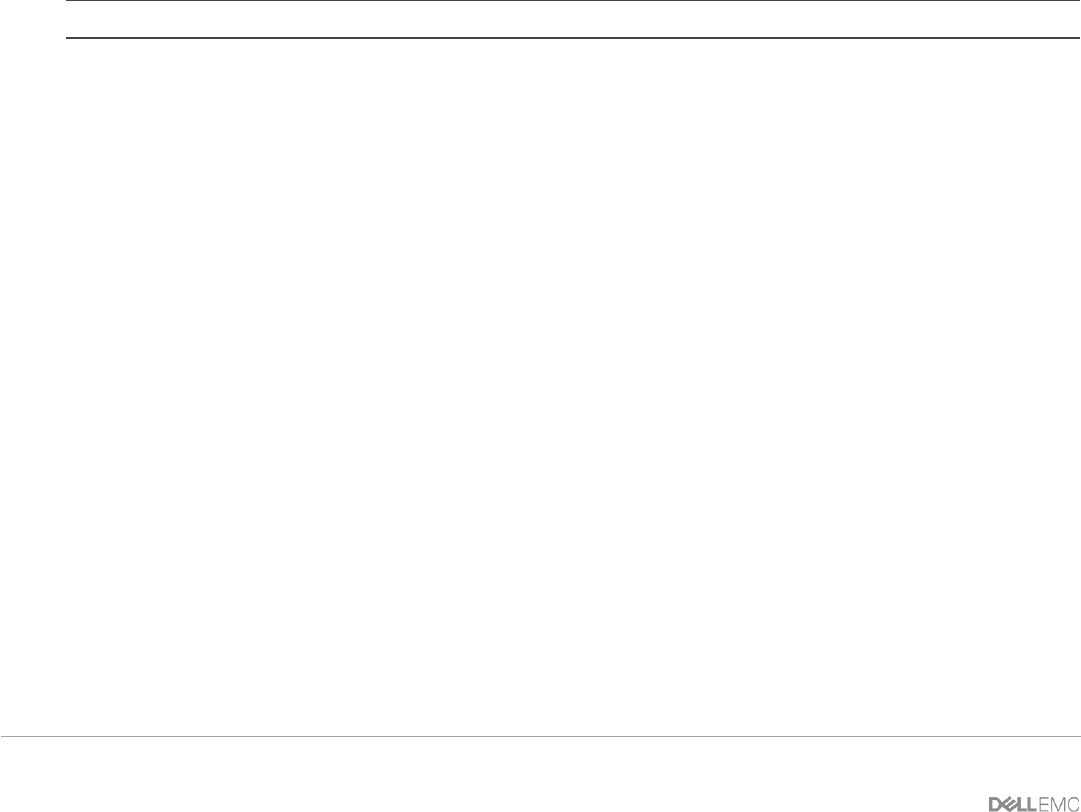
121 Dell EMC PowerEdge MX SmartFabric Configuration and Troubleshooting Guide
C Additional information
C.1 Delete MCM group
To remove an MCM group using the OME-M console, perform the following steps:
1. Open the OME-M console.
2. In the MCM group pane, click the name of the lead chassis.
3. From the Configure menu, select Delete Group.
4. In the Delete Group dialog box, click Confirm.
At this point, the OME-M console removes the MCM group. To manage the chassis, use the individual IP
addresses assigned to each.
C.2 Reset chassis using RACADM
To reset the chassis to factory default settings, perform the following steps:
1. Connect to the MX9002m IP address using SSH. The default username is root, and the
default password is calvin.
2. In the RACADM shell, run the racadm racresetcfg command.
3. The factory reset process is initiated, and a status message displays.
Note: The process takes several minutes to complete.
Optionally, after the reset process is complete, use the LCD screen to reassign a static IP address.
C.3 Reset SmartFabric OS10 switch to factory defaults
To reset SmartFabric OS10 switches back to the factory default configuration, enter the following commands:
OS10# delete startup-configuration
Proceed to delete startup-configuration [yes/no(default)]:yes
OS10# reload
System configuration has been modified. Save? [yes/no]:no
Proceed to reboot the system? [confirm yes/no]:yes
The switch reboots with default configuration settings.
C.4 Reset Cisco Nexus 3232C to factory defaults
To reset the Cisco Nexus 3232C switches to the factory default configuration, enter the following commands:
3232C# write erase
Warning: This command will erase the startup-configuration.
Do you wish to proceed anyway? (y/n) [n] y
After the next reboot the switch loads with default configuration settings.