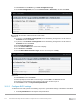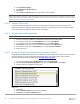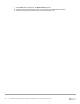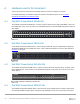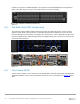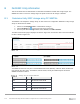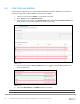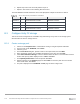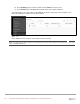Users Guide
Table Of Contents
- 1 Introduction
- 2 SmartFabric Services for PowerEdge MX: An overview
- 3 SmartFabric mode requirements, guidelines, and restrictions
- 3.1 Create multi-chassis management group
- 3.2 Upstream network requirements
- 3.3 VLAN scaling guidelines
- 3.4 Configuring port speed and breakout
- 3.5 Switch slot placement for SmartFabric mode
- 3.6 Switch-to-Switch cabling
- 3.7 NIC teaming guidelines
- 3.8 Maximum Transmission Unit (MTU) behavior
- 3.9 Other restrictions and guidelines
- 4 Creating a SmartFabric
- 4.1 Physically cable MX chassis and upstream switches
- 4.2 Define VLANs
- 4.3 Create the SmartFabric
- 4.4 Configure uplink port speed or breakout, if needed
- 4.5 Create Ethernet uplink
- 4.6 Configure Fibre Channel universal ports
- 4.7 Create Fibre Channel uplinks
- 4.8 Configuring the upstream switch and connect uplink cables
- 5 Deploying a server
- 6 SmartFabric operations
- 7 Switch operations
- 8 Validating the SmartFabric deployment
- 9 SmartFabric troubleshooting
- 9.1 Troubleshooting errors encountered for port group breakout
- 9.2 Troubleshooting Spanning Tree Protocol (STP)
- 9.3 Verify VLT/vPC configuration on upstream switches
- 9.4 Discovery of FEM and compute sleds
- 9.5 Troubleshooting uplink errors
- 9.6 Troubleshooting FC/FCoE
- 9.7 SmartFabric Services – Troubleshooting commands
- 10 Uplink configuration scenarios
- 10.1 Scenario 1 - SmartFabric deployment with Dell EMC PowerSwitch Z9100-ON upstream switches
- 10.2 Scenario 2 - SmartFabric connected to Cisco Nexus 3232C switches
- 10.3 Scenario 3: Connect MX9116n FSE to Fibre Channel storage - NPIV Proxy Gateway mode
- 10.4 Scenario 4: Connect MX9116n FSE to Fibre Channel storage - FC Direct Attach
- 10.5 Scenario 5: Connect MX5108n to Fibre Channel storage - FSB
- 10.6 Scenario 6: Configure Boot from SAN
- A Hardware used in this document
- B Dell EMC Unity information
- C Additional information
- D Validated components
- E Technical resources
- F Support and feedback
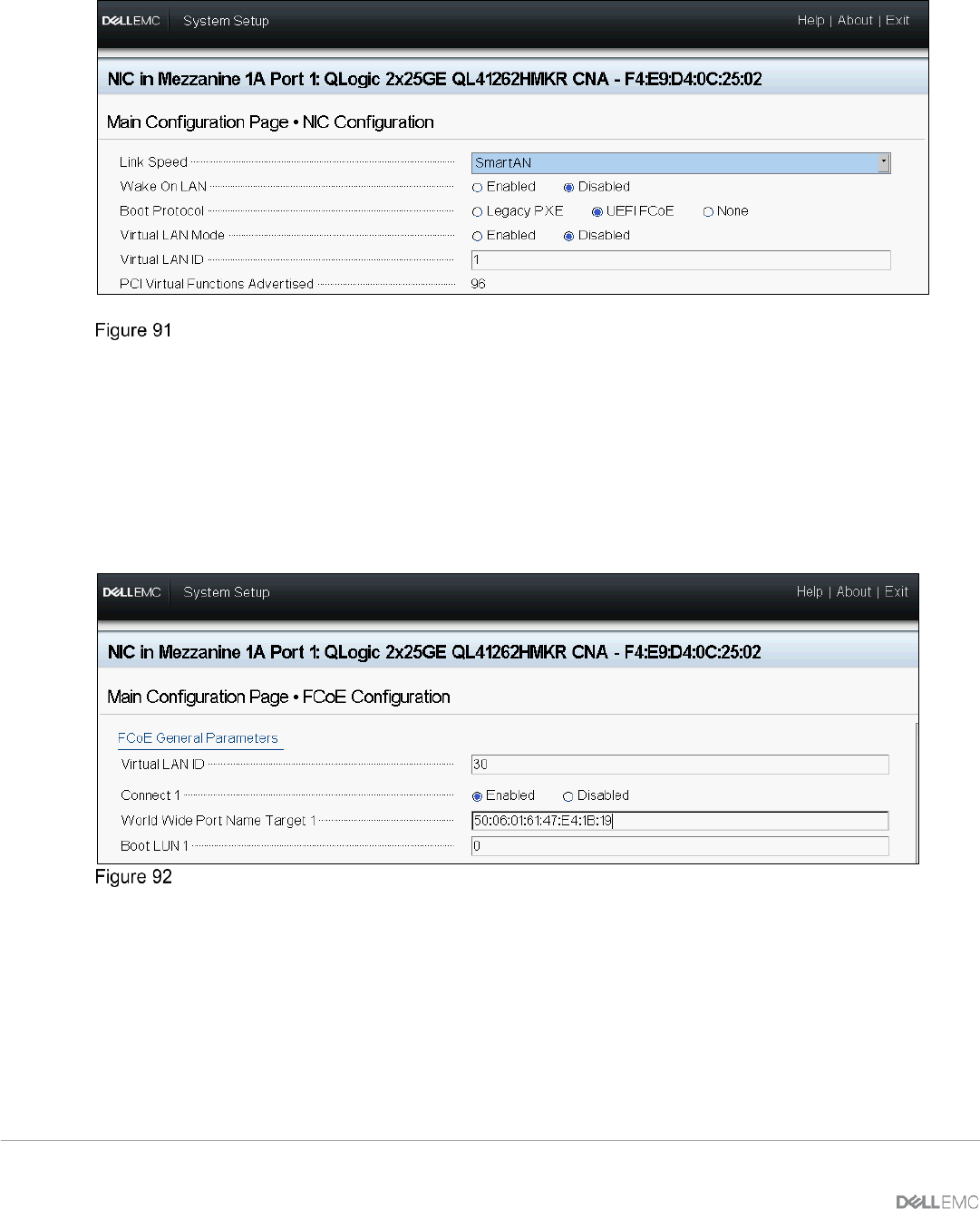
111 Dell EMC PowerEdge MX SmartFabric Configuration and Troubleshooting Guide
14. Click Back and select Back to go to Main Configuration Page.
15. Select NIC Configuration, then set the Boot Protocol to UEFI FCoE, and then click Back.
Set the value of Boot Protocol to UEFI FCoE
16. If present, select Partition 3 Configuration in NIC Partitioning Configuration. Set all modes to
Disabled and then click Back.
17. If present, select Partition 4 Configuration in NIC Partitioning Configuration. Set all modes to
Disabled and then click Back.
18. Select FCoE Configuration.
19. Set the Virtual LAN ID (30 is used in this example).
20. Set Connect 1 to Enabled.
21. Set the World Wide Port Name Target 1 to the connected port on Unity.
FCoE configuration
22. Click Back and then click Finish.
23. When prompted, answer Yes to save changes and click OK in the Success window
24. Select the second CNA port and repeat the steps in this section for port 2.
25. Click Finish to exit to the System Setup Main Menu.
10.6.2 Configure BIOS settings
To allow boot from SAN, perform the following steps in the system BIOS settings to disable the PXE BIOS.
1. Select System BIOS from the System Setup Main Menu.