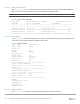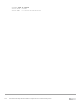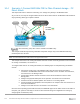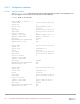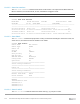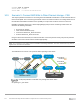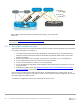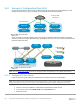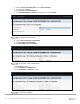Users Guide
Table Of Contents
- 1 Introduction
- 2 SmartFabric Services for PowerEdge MX: An overview
- 3 SmartFabric mode requirements, guidelines, and restrictions
- 3.1 Create multi-chassis management group
- 3.2 Upstream network requirements
- 3.3 VLAN scaling guidelines
- 3.4 Configuring port speed and breakout
- 3.5 Switch slot placement for SmartFabric mode
- 3.6 Switch-to-Switch cabling
- 3.7 NIC teaming guidelines
- 3.8 Maximum Transmission Unit (MTU) behavior
- 3.9 Other restrictions and guidelines
- 4 Creating a SmartFabric
- 4.1 Physically cable MX chassis and upstream switches
- 4.2 Define VLANs
- 4.3 Create the SmartFabric
- 4.4 Configure uplink port speed or breakout, if needed
- 4.5 Create Ethernet uplink
- 4.6 Configure Fibre Channel universal ports
- 4.7 Create Fibre Channel uplinks
- 4.8 Configuring the upstream switch and connect uplink cables
- 5 Deploying a server
- 6 SmartFabric operations
- 7 Switch operations
- 8 Validating the SmartFabric deployment
- 9 SmartFabric troubleshooting
- 9.1 Troubleshooting errors encountered for port group breakout
- 9.2 Troubleshooting Spanning Tree Protocol (STP)
- 9.3 Verify VLT/vPC configuration on upstream switches
- 9.4 Discovery of FEM and compute sleds
- 9.5 Troubleshooting uplink errors
- 9.6 Troubleshooting FC/FCoE
- 9.7 SmartFabric Services – Troubleshooting commands
- 10 Uplink configuration scenarios
- 10.1 Scenario 1 - SmartFabric deployment with Dell EMC PowerSwitch Z9100-ON upstream switches
- 10.2 Scenario 2 - SmartFabric connected to Cisco Nexus 3232C switches
- 10.3 Scenario 3: Connect MX9116n FSE to Fibre Channel storage - NPIV Proxy Gateway mode
- 10.4 Scenario 4: Connect MX9116n FSE to Fibre Channel storage - FC Direct Attach
- 10.5 Scenario 5: Connect MX5108n to Fibre Channel storage - FSB
- 10.6 Scenario 6: Configure Boot from SAN
- A Hardware used in this document
- B Dell EMC Unity information
- C Additional information
- D Validated components
- E Technical resources
- F Support and feedback
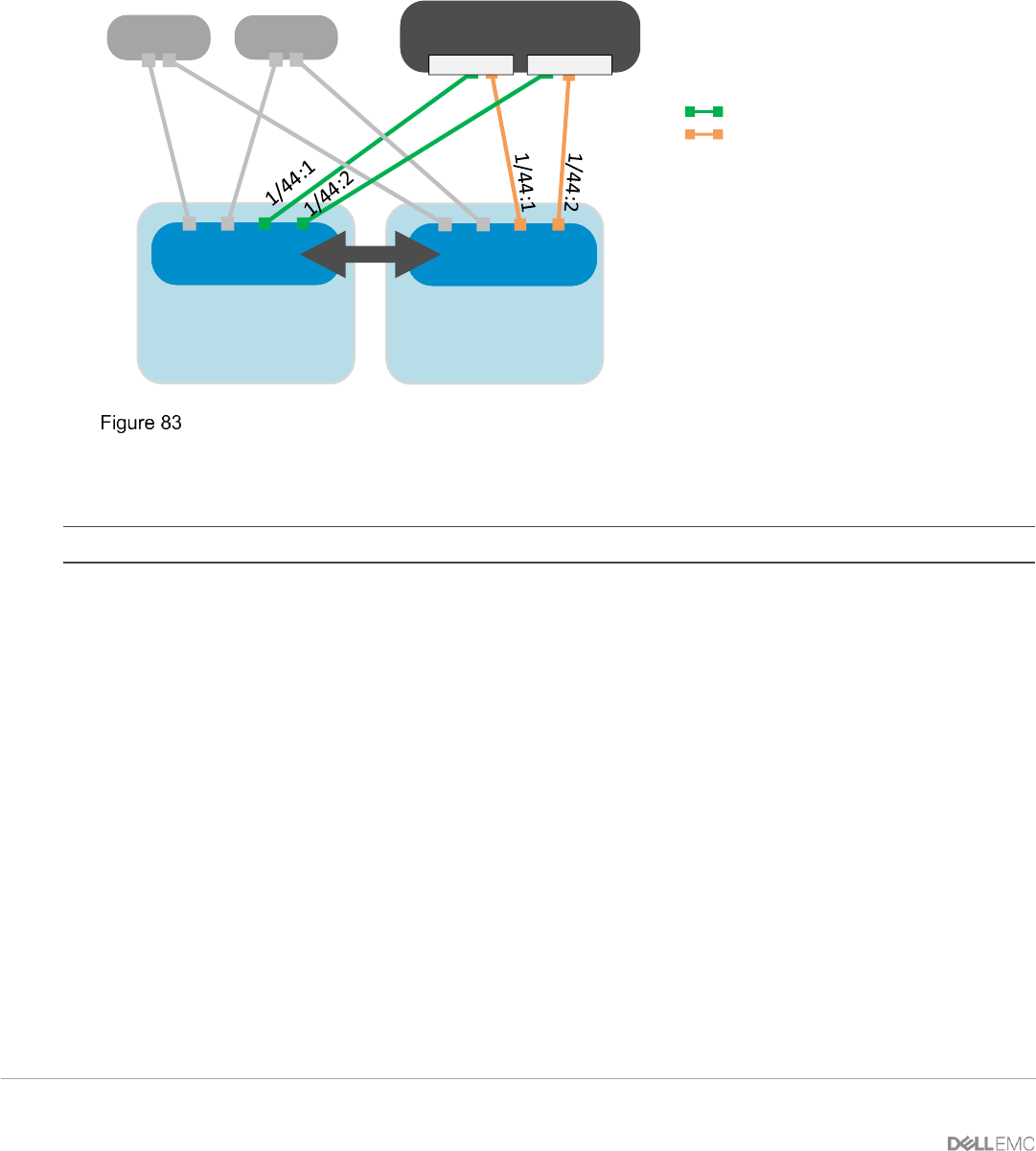
104 Dell EMC PowerEdge MX SmartFabric Configuration and Troubleshooting Guide
10.4 Scenario 4: Connect MX9116n FSE to Fibre Channel storage - FC
Direct Attach
This chapter discusses a method for connecting a FC storage array directly to the MX9116n FSE.
As you can see, the steps to configure NPG mode or FC Direct Attach mode on the MX9116n FSE is different
only by selecting which type of uplink is desired.
Unity 500F
MX9116n
(Leaf 2)
MX9116n
(Leaf 1)
VLT
MX7000
Spine 2
Spine 1
FC SAN B
Unity 500F
Controller A Controller B
chassis 1
MX7000
chassis 2
FC SAN A
Fibre Channel (F_Port) direct connect network to Dell EMC Unity
This example shows directly attaching a Dell EMC Unity 500F storage array to the MX9116n FSE using
universal ports 44:1 and 44:2.
Note: The MX5108n Ethernet Switch does not support this feature
This example assumes that an existing SmartFabric has been created and is fully operational. For instructions
on creating a SmartFabric, see Section 4.3.
To configure NPG mode on an existing SmartFabric, the following steps are completed using the OME-M
console:
1. Connect the storage array to the MX9116n FSE. Note that each storage controller is
connected to each MX9116n FSE. Define FCoE VLANs to use in the fabric. For instructions,
see Section 4.2.1 for defining VLANs.
2. Create Identity Pools if desired. See Section 5.3 for more information on how to create
identity pools.
3. Configure the physical switch ports for FC operation. See Section 4.6 for instructions.
4. Create the FC Direct Attached uplinks. See Section 4.7 on creating Uplinks.
5. Create and deploy the appropriate server templates to the compute sleds. See Section 5.2 to
5.6 for more information.
6. Configure zones and zonesets. See Section 6.5 for instructions.
Once the server operating system loads the FCoE, the WWN will appear on the fabric and on the FC SAN. At
that point, your system is now ready to connect to Fibre Channel storage. See Appendix B for setting up
storage logical unit numbers (LUNs).