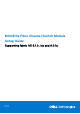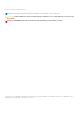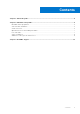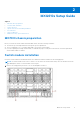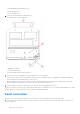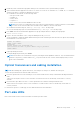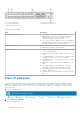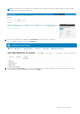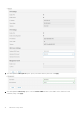Setup Guide
Table Of Contents
1. FC port 0 status LED 2. FC port 17 status LED
3. FC port 24 status LED 4. Module power status LED
5. Module identification LED
Table 1. Port-side LEDs
LED Description
Module power and status LED
● Solid green—The switch is working correctly.
● Blinking amber—The switch is working incorrectly. The
temperature may be too high, a software error has
occurred, or another error is discovered.
● Off—There is no power supplied to the FC switch module.
Reseat the module and ensure that the chassis power is on
and it has adequate power for the I/O module.
Module identification LED
● Off—Module is not identified.
● Blinking blue—Module is being identified.
FC port status LED
● Both off—No light or signal carrier—no module, no cable
—for the media interface
● Solid amber—Receiving light or signal carrier, but not yet
online
● Slow flashing amber, 2-second intervals—Disabled; results
of diagnostics or the portdisable command.
● Fast flashing amber, 1/2-second intervals—Error occurred,
fault with port.
● Solid green—Online; connected with external device over
cable
● Slow flashing green, 2-second intervals—Online but
segmented; Loopback cable or incompatible switch.
● Fast flashing green, 1/2-second intervals—Internal
loopback, diagnostic.
● Flickering green—Online and frames flowing through the
port.
Static IP addresses
Dell EMC recommends configuring the switch module through the Dell EMC OpenManage Enterprise — Modular (OME-M)
graphical user interface (GUI). Use this management GUI to configure the switch IP address, host name, and password. By
default, the IP address mode is set to DHCP. Use the GUI to assign a static IP address. To configure the FC switch module,
follow these steps:
1. Log in to the OME-M GUI.
2. Select Devices > I/O modules.
The I/O modules display.
8
MXG610s Setup Guide