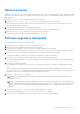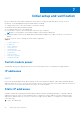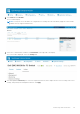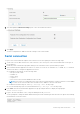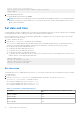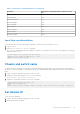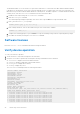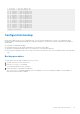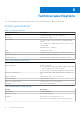Install Guide
Table Of Contents
- MXG610s Fibre Channel Switch Module Installation Guide May 2021
- Contents
- About this guide
- Switch module overview
- Installation preparation
- Switch module installation overview
- Transceiver and cable installation
- Switch module monitoring
- Initial setup and verification
- Technical specifications
- Regulatory statements
- Caution and danger notices
- Dell EMC support
Remove a license
When you remove licenses, some features require that you reboot the switch. Some features require you to disable and reenable
selected ports or the entire switch. For example, Dynamic POD license requires you to disable and reenable the chassis or the
appropriate ports.
1. Enter the license --show command to display the active licenses.
2. Issue the license --remove -key <lincense_key> command to remove the license key.
The license key is case-sensitive, and you must enter it exactly as shown. If the license key includes spaces, enclose the
entire string in double quotation marks.
3. Take the appropriate action that the command output indicates.
Depending on the license type, you may be prompted to reboot the switch or to enable the ports.
4. Enter the license --show command to verify that the license is removed.
If there are no license keys, the command output displays No licenses.
Software upgrade or downgrade
To upgrade the firmware, perform the following steps:
1. Enter the version command to verify the current firmware version.
2. Back up your switch configuration before the firmware download.
3. (Optional) For extra support, connect the switch to a computer with a serial console cable.
Log and include all serial consoles and any open network connection sessions, such as SSH, with any troubleshoot reports.
4. Enter the supportSave command to collect all current core files before the firmware download.
This information helps to troubleshoot the firmware download process if there is a problem.
5. Enter the version command to determine the fabric OS version and other build information.
Firmware upgrades are available for customers with support service contracts and for partners on the Dell EMC website at
www.dell.com/support.
6. Decompress the firmware package.
Use the UNIX tar command for .tar files, the gunzip command for all .gz files, or a Windows unzip program for all .zip
files.
When you unpack the downloaded firmware, it expands into a directory that is named according to the firmware version.
The firmwareDownload command, when issued with the path to the directory where the firmware is stored, performs an
automatic search for the correct package file type associated with the switch.
7. Enter the firmwareDownload command.
NOTE:
When upgrading multiple switch modules, complete the following steps on each switch module before you
upgrade the next one.
NOTE: Do not interrupt the firmware download process. If you encounter a problem, wait for the 30 minutes time-out
before issuing the firmware download command again. Disrupting the process; for example, by disconnecting the switch
from the power source, can render the switch inoperable and may require you to seek help from your switch service
provider.
8. Start a separate CLI session on the switch module while the upgrade is proceeding.
To monitor the upgrade progress, use the firmwareDownloadStatus command.
9. Enter the version command after the switch module reboots to verify the firmware upgrade.
Switch module monitoring
21