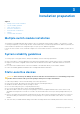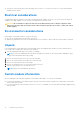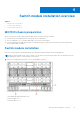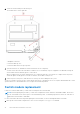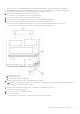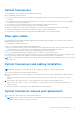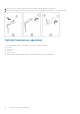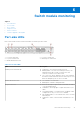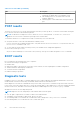Install Guide
Table Of Contents
- MXG610s Fibre Channel Switch Module Installation Guide May 2021
- Contents
- About this guide
- Switch module overview
- Installation preparation
- Switch module installation overview
- Transceiver and cable installation
- Switch module monitoring
- Initial setup and verification
- Technical specifications
- Regulatory statements
- Caution and danger notices
- Dell EMC support
Switch module monitoring
Topics:
• Port-side LEDs
•
POST results
• BOOT results
• Diagnostic tests
• Remove a license
• Software upgrade or downgrade
Port-side LEDs
Each switch module uses bicolored external LEDs to indicate operation status.
1. FC port 0 status LED 2. FC port 17 status LED
3. FC port 24 status LED 4. Module power status LED
5. Module identification LED
Table 4. Port-side LEDs
LED Description
Module power and status LED
● Solid green—The switch is working correctly.
● Blinking amber—The switch is working incorrectly. The
temperature may be too high, a software error has
occurred, or another error is discovered.
● Off—There is no power supplied to the FC switch module.
Reseat the module and ensure that the chassis power is on
and it has adequate power for the I/O module.
Module identification LED
● Off—Module is not identified.
● Blinking blue—Module is being identified.
FC port status LED
● Both off—No light or signal carrier—no module, no cable
—for the media interface
● Solid amber—Receiving light or signal carrier, but not yet
online
● Slow flashing amber, 2-second intervals—Disabled; results
of diagnostics or the portdisable command.
● Fast flashing amber, 1/2-second intervals—Error occurred,
fault with port.
● Solid green—Online; connected with external device over
cable
6
Switch module monitoring 19