Users Guide
Table Of Contents
- Dell Edge Gateway 3001 設置および操作マニュアル
- 概要
- システム図
- Edge Gateway の取り付け
- ZigBee ドングルのセットアップ
- オペレーティング システムのセット アップ
- Windows 10 IoT Enterprise LTSB 2016
- Ubuntu Core 16
- Ubuntu Server
- リカバリ USB フラッシュドライブの作成
- BIOS へのアクセスとアップデート
- リファレンス
- 付録
- デルへのお問い合わせ
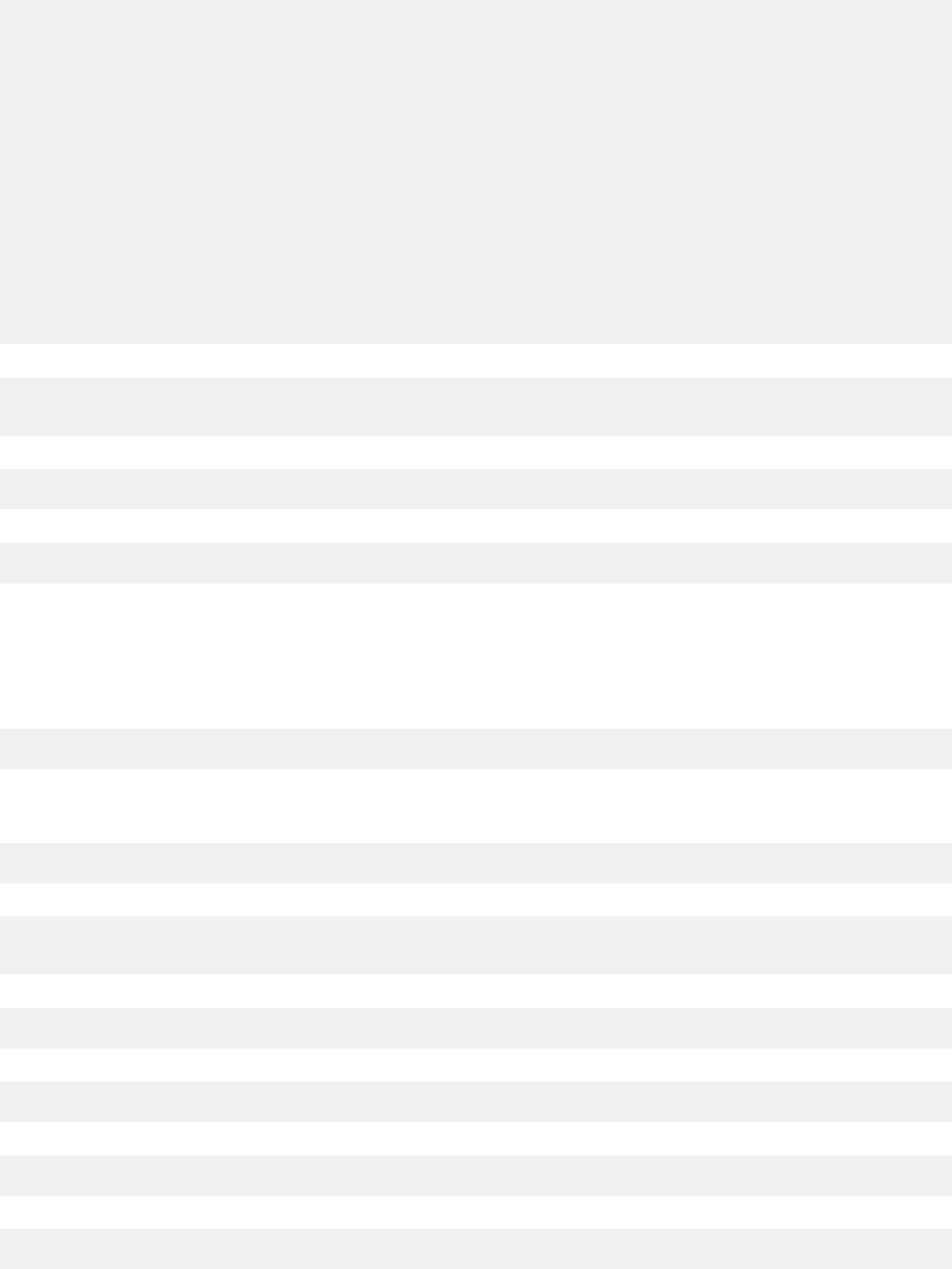
2. 独自の/etc/hostapd/hostapd.conf を作成します。たとえば、次のとおりです。
auth_algs=1
beacon_int=50
channel=3
country_code=ES
disassoc_low_ack=1
driver=nl80211
hw_mode=g
ht_capab=
ieee80211d=1
ieee80211n=1
interface=wlan0
require_ht=0
rsn_pairwise=CCMP
ssid=TEST
wmm_enabled=1
wpa=2
wpa_key_mgmt=WPA-PSK
wpa_passphrase=00000000
3. wpa_supplicant を無効にします。
# sudo systemctl stop wpa_supplicant.service
# sudo systemctl mask wpa_supplicant.service
4. Network Manager から切断します。
# sudo nmcli d set wlan0 managed no
5. hostapd を使用してアクセス ポイントを作成します。
# hostapd /etc/hostapd/hostapd.conf
Bluetooth を介した接続
この機能によって、システムは、Bluetooth キーボードなどの Bluetooth デバイスに接続できます。
1. コマンドを実行して bluetoothctl コンソールを開始します。
#bluetoothctl
bluetoothctl コンソールが開きます。
2. 次のコマンドを実行して、Bluetooth デバイスの電源を投入します。
# power on
3. キーボードのエージェントを登録します。
# agent KeyboardOnly
# default-agent
4. 次のコマンドを実行して、Bluetooth コントローラをペアリング可能なモードにします。
# pairable on
5. 次のコマンドを実行して、近くにある Bluetooth デバイスをスキャンします。
# scan on
6. 次のコマンドを実行して、Bluetooth キーボードが検出された後にスキャンを停止します。
# scan off
7. 次のコマンドを実行して、Bluetooth キーボードをペアリングします。
# pair <MAC address of Bluetooth keyboard>
82 オペレーティング システムのセット アップ










