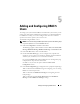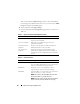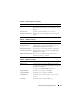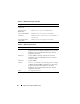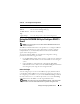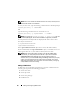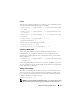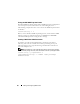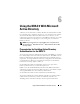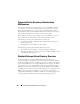Users Guide
92 Adding and Configuring DRAC 5 Users
Ta b le 5 - 5
describes
the
DRAC Group
permissions. If you add a DRAC
User Privilege to the Administrator, Power User, or Guest User, the
DRAC
Group
will change to the
Custom
group.
6
When completed, click
Apply Changes
.
7
Click the appropriate
User Configuration
page button to continue. See
Ta b le 5 - 6.
Table 5-1. Options in the Smart Card Configuration section
Option Description
Upload User Certificate Enables you to upload the user certificate to DRAC and
import it to the user profile.
View User Certificate Displays the user certificate page that has been
uploaded to the DRAC.
Upload Trusted CA
Certificate
Enables you to upload the trusted CA certificate to
DRAC and import it to the user profile.
View Trusted CA
Certificate
Displays the trusted CA certificate that has been
uploaded to the DRAC. The trusted CA certificate is
issued by the CA who is authorized to issue certificates
to users.
Table 5-2. General Properties
Property Description
User ID Specifies one of 16 preset User ID numbers.
If you are editing information for user root, this field is
static. You cannot edit the username for root.
Enable User Enables the user to access the DRAC 5. When
unchecked, the User Name cannot be changed.
User Name Specifies a DRAC 5 user name with up to 16 characters.
Each user must have a unique user name.
NOTE: User names on the local DRAC 5 cannot include
the / (forward slash) or . (period) characters.
NOTE: If the user name is changed, the new name will not
appear in the user interface until the next user login.