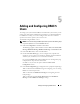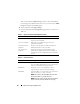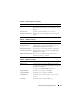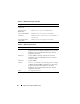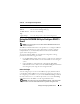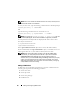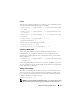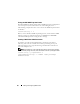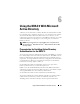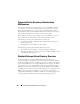Users Guide
Adding and Configuring DRAC 5 Users 91
Adding and Configuring DRAC 5
Users
To manage your system with the DRAC 5 and maintain system security, create
unique users with specific administrative permissions (or role-based authority).
For additional security, you can also configure alerts that are e-mailed to
specific users when a specific system event occurs.
To add and configure DRAC 5 users:
NOTE: You must have Configure DRAC 5 permission to perform the following steps.
1
Expand the
System
tree and click
Remote Access
.
2
Click the
Configuration
tab and then click
Users
.
The
Users
page appears, which includes each user’s
State
,
User Name, RAC
Privilege
,
IPMI LAN Privilege
,
IPMI Serial Privilege
and
Serial Over LAN
.
3
In the
User ID
column, click a user ID number.
4
On the
User Main Menu
page, you can configure users, upload a user
certificate, view an existing user certificate, upload a trusted certification
authority (CA) certificate, or view a trusted CA certificate.
If you select
Configure User
and click
Next
, the User Configuration page
is displayed. See step 5 for more information.
See Table 5-1 if you select the options under the
Smart Card
Configuration
section.
5
In the
User Configuration
page, configure the user’s properties and privileges.
Table 5-2 describes the General
settings for configuring a new or existing
DRAC user name and password.
Ta b le 5 - 3
describes
the
IPMI User Privileges
for configuring the user’s
LAN privileges.
Ta b le 5 - 4
describes
the
User Group Permissions
for the
IPMI User
Privileges
and the
DRAC User Privileges
settings.