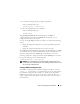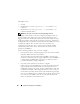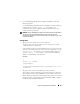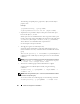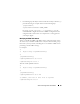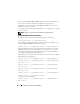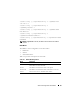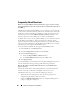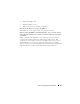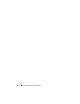Users Guide
88 Advanced Configuration of the DRAC 5
Frequently Asked Questions
When accessing the DRAC 5 Web-based interface, I get a security warning
stating the hostname of the SSL certificate does not match the hostname of
the DRAC 5.
The DRAC 5 includes a default DRAC 5 server certificate to ensure network
security for the Web-based interface and remote racadm features. When this
certificate is used, the Web browser displays a security warning because the
default certificate is issued to DRAC 5 default certificate which does not
match the host name of the DRAC 5 (for example, the IP address).
To address this security concern, upload a DRAC 5 server certificate issued to
the IP address of the DRAC 5. When generating the certificate signing
request (CSR) to be used for issuing the certificate, ensure that the common
name (CN) of the CSR matches the IP address of the DRAC 5 (for example,
192.168.0.120) or the registered DNS DRAC name.
To ensure that the CSR matches the registered DNS DRAC name:
1
In the
System
tree, click
Remote Access
.
2
Click the
Configuration
tab and then click
Network
.
3
In the
Network Settings
page:
a
Select the
Register DRAC on DNS
check box.
b
In the
DNS DRAC Name
field, enter the DRAC name.
4
Click
Apply Changes
.
See "Securing DRAC 5 Communications Using SSL and Digital Certificates"
for more information about generating CSRs and issuing certificates.
Why are the remote racadm and Web-based services unavailable after a
property change?
It may take a while for the remote RACADM services and the Web-based
interface to become available after the DRAC 5 Web server resets.
The DRAC 5 Web server is reset after the following occurrences:
• When the network configuration or network security properties are
changed using the DRAC 5 Web user interface
• When the
cfgRacTuneHttpsPort
property is changed (including when a
config
-
f <
config file
> changes it)