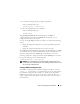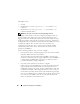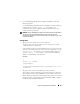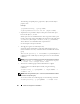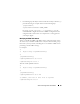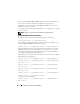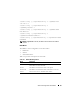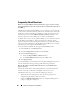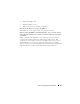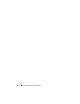Users Guide
86 Advanced Configuration of the DRAC 5
The command racadm config -f myfile.cfg parses the file and identifies any
errors by line number. A correct file will update the proper entries.
Additionally, you can use the same getconfig command from the previous
example to confirm the update.
Use this file to download company-wide changes or to configure new systems
over the network.
NOTE: "Anchor" is an internal term and should not be used in the file.
Configuring DRAC 5 Network Properties
To generate a list of available network properties, type the following:
racadm getconfig -g cfgLanNetworking
To use DHCP to obtain an IP address, use the following command to write
the object cfgNicUseDhcp and enable this feature:
racadm config -g cfgLanNetworking -o cfgNicUseDHCP 1
The commands provide the same configuration functionality as the option
ROM at boot-up when you are prompted to type <Ctrl><e>. For more
information about configuring network properties with the option ROM,
see "Configuring DRAC 5 Network Properties."
The following is an example of how the command may be used to configure
desired LAN network properties.
racadm config -g cfgLanNetworking -o cfgNicEnable 1
racadm config -g cfgLanNetworking -o cfgNicIpAddress
192.168.0.120
racadm config -g cfgLanNetworking -o cfgNicNetmask
255.255.255.0
racadm config -g cfgLanNetworking -o cfgNicGateway
192.168.0.120
racadm config -g cfgLanNetworking -o cfgNicUseDHCP 0
racadm config -g cfgLanNetworking -o
cfgDNSServersFromDHCP 0
racadm config -g cfgLanNetworking -o cfgDNSServer1
192.168.0.5