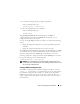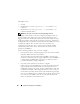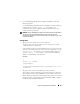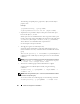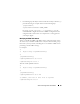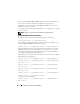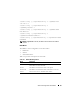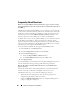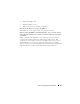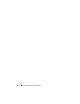Users Guide
Advanced Configuration of the DRAC 5 81
3
Use the new configuration file to modify a target RAC.
In the command prompt, type:
racadm config -f myfile.cfg
4
Reset the target RAC that was configured.
In the command prompt, type:
racadm reset
The getconfig -f racadm.cfg subcommand requests the DRAC 5
configuration and generates the racadm.cfg file. If required, you can
configure the file with another name.
You can use the getconfig command to enable you to perform the following
actions:
• Display all configuration properties in a group (specified by group name
and index)
• Display all configuration properties for a user by user name
The config subcommand loads the information into other DRAC 5s. Use config
to synchronize the user and password database with Server Administrator
The initial configuration file, racadm.cfg, is named by the user. In the
following example, the configuration file is named myfile.cfg. To create this
file, type the following at the command prompt:
racadm getconfig -f myfile.cfg
NOTICE: It is recommended that you edit this file with a simple text editor. The
racadm utility uses an ASCII text parser. Any formatting confuses the parser, which
may corrupt the racadm database.
Creating a DRAC 5 Configuration File
The DRAC 5 configuration file <filename>.cfg is used with the racadm
config -f
<filename>
.cfg command. You can use the configuration
file to build a configuration file (similar to an .ini file) and configure the
DRAC 5 from this file. You may use any file name, and the file does not
require a .cfg extension (although it is referred to by that extension name in
this subsection).