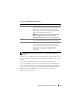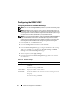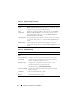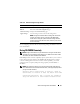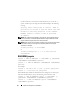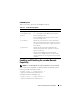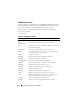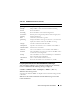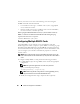Users Guide
80 Advanced Configuration of the DRAC 5
You may encounter one or more of the following errors when using the
racadm commands and subcommands:
• Local racadm error messages — Problems such as syntax, typographical
errors, and incorrect names.
• Remote racadm error messages—Problems such as incorrect IP Address,
incorrect username, or incorrect password.
When I ping the DRAC IP address from my system and then switch my
DRAC 5 card between Dedicated and Shared modes during the ping
response, I do not receive a response.
Clear the ARP table on your system.
Configuring Multiple DRAC 5 Cards
Using RACADM, you can configure one or more DRAC 5 cards with
identical properties. When you query a specific DRAC 5 card using its group
ID and object ID, RACADM creates the racadm.cfg configuration file from
the retrieved information. By exporting the file to one or more DRAC 5 cards,
you can configure your controllers with identical properties in a minimal
amount of time.
NOTE: Some configuration files contain unique DRAC 5 information (such as the
static IP address) that must be modified before you export the file to other DRAC 5
cards.
To configure multiple DRAC 5 cards, perform the following procedures:
1
Use RACADM to query the target DRAC 5 that contains the appropriate
configuration.
NOTE: The generated .cfg file does not contain user passwords.
Open a command prompt and type:
racadm getconfig -f myfile.cfg
NOTE: Redirecting the RAC configuration to a file using getconfig -f is only
supported with the local and remote RACADM interfaces.
2
Modify the configuration file using a simple text editor (optional).