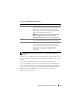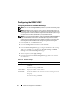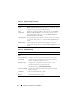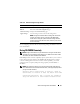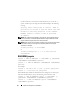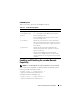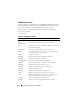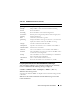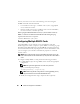Users Guide
Advanced Configuration of the DRAC 5 75
See "Configuring the Network Security Settings Using the DRAC 5 GUI" for
more information.
Using RACADM Remotely
NOTE: Configure the IP address on your DRAC 5 before using the racadm remote
capability. For more information about setting up your DRAC 5 and a list of related
documents, see "Basic Installation of the DRAC 5".
RACADM provides a remote capability option (-r) that allows you to connect
to the managed system and execute racadm subcommands from a remote
console or management station. To use the remote capability, you need a
valid user name (
-u option) and password (-p option), and the DRAC 5
IP address.
NOTE: If the system from where you are accessing the remote system does not
have a DRAC certificate in its default certificate store, a message is displayed when
you type a racadm command.
Security Alert: Certificate is invalid - Name on
Certificate is invalid or does not match site name
Continuing execution. Use –s option for racadm to
stop the execution on certificate-related errors.
Table 4-18. Network Configuration Page Buttons
Button Description
Print Prints the Network Configuration page
Refresh Reloads the Network Configuration page
Advanced Settings Displays the Network Security page.
Apply Changes Saves the changes made to the network configuration.
NOTE: Changes to the NIC IP address settings will close all user
sessions and require users to reconnect to the DRAC 5 Web-
based interface using the updated IP address settings. All other
changes will require the NIC to be reset, which may cause a brief
loss in connectivity.