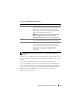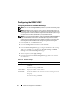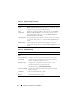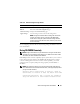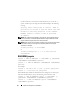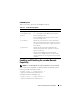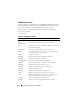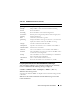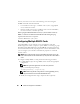Users Guide
72 Advanced Configuration of the DRAC 5
Configuring the DRAC 5 NIC
Configuring the Network and IPMI LAN Settings
NOTE: You must have Configure DRAC 5 permission to perform the following steps.
NOTE: Most DHCP servers require a server to store a client identifier token in its
reservations table. The client (DRAC 5, for example) must provide this token during
DHCP negotiation. For RACs, the DRAC 5 supplies the client identifier option using a
one-byte interface number (0) followed by a six-byte MAC address.
NOTE: If your managed system DRAC is configured in Shared or Shared with Failover
mode and the DRAC is connected to a switch with Spanning Tree Protocol (STP)
enabled, network clients will experience a 20-30 second delay in connectivity when
the management station’s LOM link state changes during the STP convergence.
1
In the
System
tree, click
Remote Access
.
2
Click the
Configuration
tab and then click
Network
.
3
In the
Network Configuration
page, configure the DRAC 5 NIC settings.
Table 4-16 and Table 4-17 describes the
Network Settings
and
IPMI
Settings
on the
Network Configuration
page.
4
When completed, click
Apply Changes
.
5
Click the appropriate
Network Configuration
page button to continue.
See Table 4-18.
Table 4-16. Network Settings
Setting Description
NIC Selection Displays the selected NIC mode (Dedicated, Shared with Failover,
or Shared).
The default setting is Dedicated.
MAC Address Displays the DRAC 5 MAC address.
Enable NIC Enables the DRAC 5 NIC and activates the remaining controls in
this group.
The default setting is Enabled.