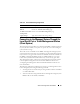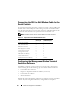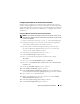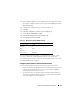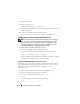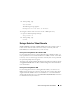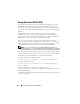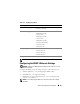Users Guide
66 Advanced Configuration of the DRAC 5
To run telnet with Linux:
1
Start a new Xterm session.
At the command prompt, type
xterm &
2
Click on the lower right-hand corner of the XTerm window and resize the
window to 80 x 25.
3
Connect to the DRAC 5 in the managed system.
At the Xterm prompt, type
telnet <
DRAC 5 IP address
>
Enabling Microsoft Telnet for Telnet Console Redirection
NOTE: Some telnet clients on Microsoft operating systems may not display the
BIOS setup screen correctly when BIOS console redirection is set for VT100
emulation. If this issue occurs, update the display by changing BIOS console
redirection to ANSI mode. To perform this procedure in the BIOS setup menu,
select Console Redirection
→
Remote Terminal Type
→
ANSI.
1
Enable
Telnet
in
Windows Component Services
.
2
Connect to the DRAC 5 in the management station.
Open a command prompt, type the following, and press <Enter>:
telnet <
IP address
>:<
port number
>
where
IP address
is the IP address for the DRAC 5 and
port number
is the telnet port number (if you are using a new port).
Configuring the Backspace Key For Your Telnet Session
Depending on the telnet client, using the <Backspace> key may produce
unexpected results. For example, the session may echo ^h. However, most
Microsoft and Linux telnet clients can be configured to use the
<Backspace> key.
To configure Microsoft telnet clients to use the <Backspace> key:
1
Open a command prompt window (if required).
2
If you are not running a telnet session, type:
telnet
If you are running a telnet session, press <Ctrl><]>.