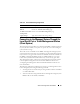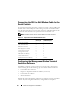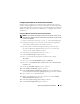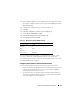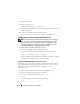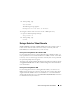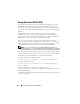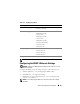Users Guide
Advanced Configuration of the DRAC 5 65
3
Next to
Connect using:
, select the COM port on the management station
(for example, COM2) to which you have connected the DB-9 null modem
cable and click
OK
.
4
Configure the COM port settings as shown in Table 4-13.
5
Click
OK
.
6
Click
File
→
Properties
, and then click the
Settings
tab.
7
Set the
Telnet terminal ID:
to
ANSI
.
8
Click
Terminal Setup
and set
Screen Rows
to
26
.
9
Set
Columns
to
80
and click
OK
.
The HyperTerminal window displays a command prompt such as [DRAC
5\root]#. When the command prompt appears, your connection is
successful and you are ready to connect to the managed system console using
the connect com2 serial command.
Configuring Linux XTerm for Telnet Console Redirection
Use the following guidelines when performing the steps in this section:
• When you are using the
connect com2
command through a telnet console
to display the System Setup screens, set the terminal type to
ANSI
in
System Setup and for the telnet session.
• To ensure that the text is properly displayed, Dell recommends that you
use an Xterm window to display the telnet console instead of the default
console provided by the Linux installation.
Table 4-13. Management Station COM Port Settings
Setting Description Required Setting
Bits per second 57600
Data bits 8
Parity None
Stop bits 1
Flow control Hardware