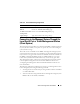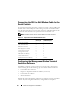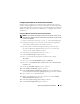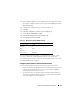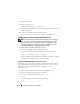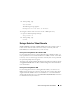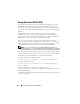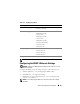Users Guide
64 Advanced Configuration of the DRAC 5
16
At the command shell prompt, type
minicom <
Minicom
config
file name
>
.
17
To expand the Minicom window to 80 x 25, drag the corner of the window.
18
Press <Ctrl+a>, <z>, <x> to exit Minicom.
NOTE: If you are using Minicom for serial text console redirection to configure the
managed system BIOS, it is recommended to turn on color in Minicom. To turn on
color, type the following command:
minicom -c on
Ensure that the Minicom window displays a command prompt such as
[DRAC 5\root]#. When the command prompt appears, your connection
is successful and you are ready to connect to the managed system console
using the connect serial command.
Required Minicom Settings for Serial Console Emulation
Use Table 4-12 to configure any version of Minicom.
Configuring HyperTerminal for Serial Console Redirection
HyperTerminal is the Microsoft Windows serial port access utility. To set the
size of your console screen appropriately, use Hilgraeve’s HyperTerminal
Private Edition version 6.3.
To configure HyperTerminal for serial console redirection:
1
Start the HyperTerminal program.
2
Type a name for the new connection and click
OK
.
Table 4-12. Minicom Settings for Serial Console Emulation
Setting Description Required Setting
Bps/Par/Bits 57600 8N1
Hardware flow control Yes
Software flow control No
Terminal emulation ANSI
Modem dialing and
parameter settings
Clear the init, reset, connect, and hangup settings so
that they are blank
Window size 80 x 25 (to resize, drag the corner of the window)