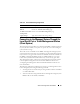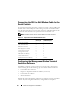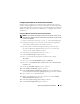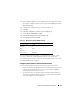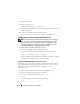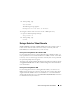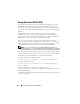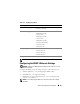Users Guide
Advanced Configuration of the DRAC 5 63
Configuring Linux Minicom for Serial Console Emulation
Minicom is the serial port access utility for Linux. The following steps are
valid for configuring Minicom version 2.0. Other Minicom versions may differ
slightly but require the same basic settings. Use the information in "Required
Minicom Settings for Serial Console Emulation" to configure other versions
of Minicom.
Configuring Minicom Version 2.0 for Serial Console Emulation
NOTE: To ensure that the text displays properly, Dell recommends that you use an
Xterm window to display the telnet console instead of the default console provided
by the Linux installation.
1
To start a new Xterm session, type
xterm &
at the command prompt.
2
In the Xterm window, move your mouse arrow to the lower right-hand
corner of the window and resize the window to 80 x 25.
3
If you do not have a Minicom configuration file, go to the next step.
If you have a Minicom configuration file, type
minicom
<
Minicom
config file name
>
and skip to step 17.
4
At the Xterm command prompt, type
minicom -s
.
5
Select
Serial Port Setup
and press <Enter>.
6
Press <a> and select the appropriate serial device (for example,
/dev/ttyS0
).
7
Press <e> and set the
Bps/Par/Bits
option to
57600 8N1
.
8
Press <f> and set
Hardware Flow Control
to
Yes
and set
Software Flow
Control
to
No
.
9
To exit the
Serial Port Setup
menu, press <Enter>.
10
Select
Modem and Dialing
and press <Enter>.
11
In the
Modem Dialing and Parameter Setup
menu, press <Backspace>
to clear the
init
,
reset
,
connect
, and
hangup
settings so that they are blank.
12
Press <Enter> to save each blank value.
13
When all specified fields are clear, press <Enter> to exit the
Modem
Dialing and Parameter Setup
menu.
14
Select
Save setup as config_name
and press <Enter>.
15
Select
Exit From Minicom
and press <Enter>.