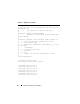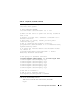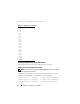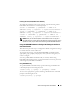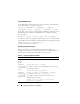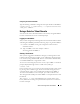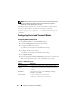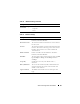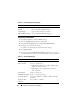Users Guide
Advanced Configuration of the DRAC 5 57
Configuring the Telnet Port Number
Type the following command to change the telnet port number on the DRAC 5.
racadm config -g cfgRacTuning -o cfgRacTuneTelnetPort
<new port number>
Using a Serial or Telnet Console
You can run the serial commands in Table 4-19 remotely using RACADM or
from the serial/telnet/ssh console command prompt.
Logging in to the DRAC 5
After you have configured your management station terminal emulator software
and managed node BIOS, perform the following steps to log into the DRAC 5:
1
Connect to the DRAC 5 using your management station terminal
emulation software.
2
Type your DRAC 5 user name and press <Enter>.
You are logged into the DRAC 5.
Starting a Text Console
After you have logged into the DRAC 5 through your management station
terminal software with telnet or SSH, you can redirect the managed system
text console by using connect com2, which is a telnet/SSH command. Only
one connect com2 client is supported at a time.
To connect to the managed system text console, open a DRAC 5 command
prompt (displayed through a telnet or SSH session) and type:
connect com2
From a serial session, you can connect to the managed system’s serial console
by pressing <Esc><Shift><Q>, which connects the managed system’s
serial port directly to the servers’ COM2 port and bypasses the DRAC 5.
To reconnect the DRAC 5 to the serial port, press <Esc><Shift><9>.
The managed node COM2 port and the DRAC 5 serial port baud rates must
be identical.
The connect -h com2 command displays the contents of the serial
history buffer before waiting for input from the keyboard or new characters
from the serial port.