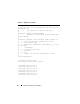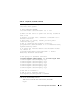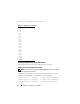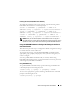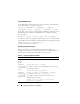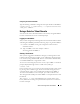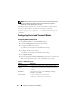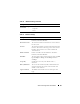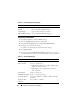Users Guide
Advanced Configuration of the DRAC 5 55
Enabling the Serial/Telnet/SSH Console Remotely
To enable the serial/telnet/ssh console remotely, type the following remote
RACADM commands from a command prompt:
racadm -u <
username
> -p <
password
> -r <
DRAC 5 IP
address
> config -g cfgSerial -o cfgSerialConsoleEnable 1
racadm -u <
username
> -p <
password
> -r <
DRAC 5 IP
address
> config -g cfgSerial -o cfgSerialTelnetEnable 1
racadm -u <
username
> -p <
password
> -r <
DRAC 5 IP
address
> config -g cfgSerial -o cfgSerialSshEnable 1
NOTE: When you use Internet Explorer version 6 SP2 or version 7 to log into a
managed system on a private network, but without access to the Internet, you may
experience a delay of up to 30 seconds while using remote RACADM commands.
Using the RACADM Command to Configure the Settings for the Serial
and Telnet Console
This subsection provides steps to configure the default configuration settings
for serial/telnet/ssh console redirection.
To configure the settings, type the RACADM config command with the
appropriate group, property, and property value(s) for the setting that you
want to configure.
You can type RACADM commands locally or remotely. When using
RACADM commands remotely, you must include the user name, password,
and managed system DRAC 5 IP address.
Using RACADM Locally
To type RACADM commands locally, type the following command from a
command prompt on the managed system:
racadm config -g <
group
> -o <
property
> <
value
>
To view a list of properties, type the following command from a command
prompt on the managed system:
racadm getconfig -g
<group>