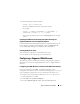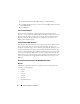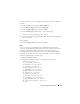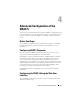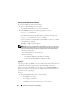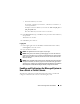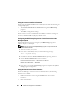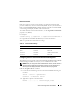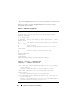Users Guide
46 Advanced Configuration of the DRAC 5
Accessing the Web-Based Interface
To access the DRAC 5 Web-based interface:
1
Open a supported Web browser window.
See "Supported Web Browsers" for more information.
2
In the
Address
field, type the following and press <Enter>:
https://<
IP address>
If the default HTTPS port number (port 443) has been changed, type:
https://<
IP address>
:<
port number
>
where
IP address
is the IP address for the DRAC 5 and
port number
is the HTTPS port number.
The DRAC 5
Log in
window appears.
NOTE: When you use Internet Explorer version 6 SP2 or version 7 to log into the
DRAC 5 Web GUI and the client is on a private network, but without access to the
Internet, you may experience a delay of up to 30 seconds. To resolve this issue:
1. Disable the phishing filter.
https://phishingfilter.microsoft.com/faq.aspx.
2. Disable CRL fetching:
a. Click
Tools
→
Options
→
Advanced
tab
→
Security
.
b. Deselect
Check for publisher's certificate revocation
.
Logging In
You can log in either as a DRAC 5 user or as a Microsoft
®
Active Directory
®
user.
The default user name and password are root and calvin, respectively.
Before you log in to the DRAC 5, verify that you have Log In to DRAC 5
permission. Speak to your organization’s DRAC or network administrator to
confirm your access privileges.
To log in:
1
In the
User Name
field, type one of the following:
• Your DRAC 5 user name.
For example, <
username
>
The DRAC 5 user name for local users is case sensitive