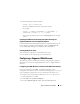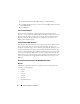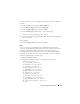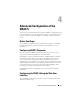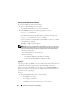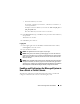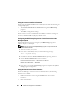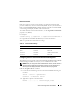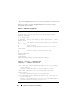Users Guide
Basic Installation of the DRAC 5 41
2
Run the following racadm command:
racadm -pud c:\downloads\
You can also update the firmware using remote racadm.
For example:
racadm -r <
DRAC5 IP address
> U <
username
> -p
<
password
> fwupdate -p -u -d <
path>
where
path
is the location where you saved
firmimg.d5
on the managed
system.
Updating the DRAC 5 Firmware Using Dell Update Packages for
Supported Windows and Linux Operating Systems
Download and run the Dell Update Packages for supported Windows and
Linux operating systems from
Dell Support website at
support.dell.com
.
See the Dell Update Package User’s Guide for more information.
Clearing the Browser Cache
After the firmware upgrade, clear the Web browser cache.
See your Web browser’s online help for more information.
Configuring a Supported Web Browser
The following sections provide instructions for configuring the supported
Web browsers. For a list of supported Web browsers, see "Supported Web
Browsers".
Configuring Your Web Browser to Connect to the Web-Based Interface
If you are connecting to the DRAC 5 Web-based interface from a
management station that connects to the Internet through a proxy server, you
must configure the Web browser to access the Internet from this server.
To configure your Internet Explorer Web browser to access a proxy server:
1
Open a Web browser window.
2
Click
Tools
, and click
Internet Options
.
3
From the
Internet Options
window, click the
Connections
tab.