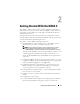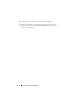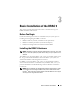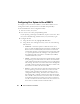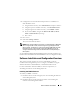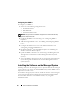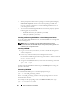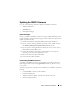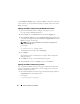Users Guide
Basic Installation of the DRAC 5 39
Updating the DRAC 5 Firmware
Use one of the following methods to update your DRAC 5 firmware.
• Web-based Interface
• RACADM CLI
• Dell Update Packages
Before You Begin
Before you update your DRAC 5 firmware using local RACADM or the Dell
Update Packages, perform the following procedures. Otherwise, the firmware
update operation may fail.
1
Install and enable the appropriate IPMI and managed node drivers.
2
If your system is running a Windows operating system, enable and start
the
Windows Management Instrumentation
(WMI) service.
3
If your system is running SUSE Linux Enterprise Server (version 10) for
Intel EM64T, start the
Raw
service.
4
Ensure that the RAC virtual flash is unmounted or not in use by the
operating system or another application or user.
5
Disconnect and unmount Virtual Media.
6
Ensure that the USB is enabled.
Downloading the DRAC 5 Firmware
To update your DRAC 5 firmware, download the latest firmware from the
Dell Support website located at support.dell.com and save the file to your
local system.
The following software components are included with your DRAC 5 firmware
package:
• Compiled DRAC 5 firmware code and data
• Expansion ROM image
• Web-based interface, JPEG, and other user interface data files
• Default configuration files