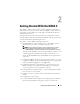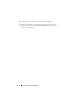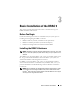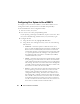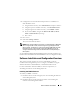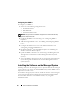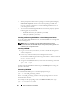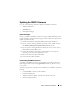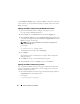Users Guide
Getting Started With the DRAC 5 31
Getting Started With the DRAC 5
The DRAC 5 enables you to remotely monitor, troubleshoot, and repair a
Dell system even when the system is down. The DRAC 5 offers a rich set of
features like console redirection, virtual media, virtual KVM, Smart Card
authentication, and so on.
Management station is the system from where an administrator remotely
manages a Dell system that is installed with a DRAC card. The systems that
are thus monitored are called managed systems.
To be able to use that DRAC card, follow these steps:
1
Install the DRAC 5 card in your Dell system — The DRAC 5 may be
preinstalled on your system, or available separately in a kit.
NOTE: This procedure may differ for various systems. See your specific
system’s Hardware Owner’s Manual on the Dell Support website at
support.dell.com for precise instructions on how to perform this procedure.
You must install the DRAC 5 software on the management station as well
as the managed system. Without the managed system software, you
cannot use the RACADM locally, and the DRAC cannot capture the last
crash screen.
2
Configure the DRAC 5 properties, network settings, and users —
You can
configure the DRAC 5 by using either the Remote Access Configuration
Utility, the Web-based interface, or the RACADM.
3
Configure the Microsoft
®
Active Directory
®
to
provide access to the
DRAC 5, allowing you to add and control DRAC 5 user privileges to
your existing users in your Active Directory software.
4
Configure Smart Card authentication — Smart Card provides an added
level of security to your enterprise.
5
Configure remote access points, such as console redirection and virtual
media.
6
Configure the security settings.
7
Use the standards-based management
Server Management-Command
Line Protocol (
SM-CLP) to manage the systems on your network.