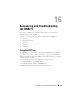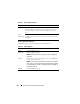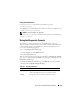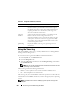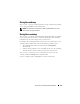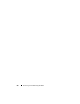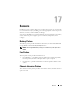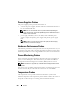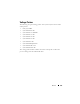Users Guide
272 Recovering and Troubleshooting the DRAC 5
Using the RAC Log Page Buttons
The RAC Log page provides the buttons listed in Table 16-2.
Table 16-1. RAC Log Page Information
Field Description
Date/ Time The date and time (for example, Dec 19 16:55:47).
When the DRAC 5 initially starts and is unable to communicate
with the managed system, the time will be displayed as System
Boot.
Source The interface that caused the event.
Description A brief description of the event and the user name that logged into
the DRAC 5.
Table 16-2. RAC Log Buttons
Button Action
Print Prints the RAC Log page.
Clear Log Clears the RAC Log entries.
NOTE: The Clear Log button only appears if you have Clear Logs
permission.
Save As Opens a pop-up window that enables you to save the RAC Log
to a directory of your choice.
NOTE: If you are using Internet Explorer and encounter a problem
when saving, be sure to download the Cumulative Security Update
for Internet Explorer, located on the Microsoft Support website at
support.microsoft.com.
Refresh Reloads the RAC Log page.