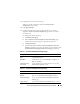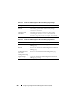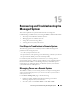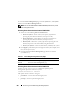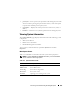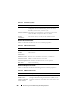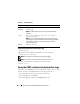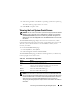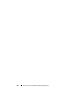Users Guide
Recovering and Troubleshooting the Managed System 269
3
Select the log number of the POST or
operating system boot capture
log.
The video of the logs is played on a new screen.
4
Click
STOP
to stop the video.
Viewing the Last System Crash Screen
NOTICE: The last crash screen feature requires the managed system with the Auto
Recovery feature configured in Server Administrator. In addition, ensure that the
Automated System Recovery feature is enabled using the DRAC. Navigate to the
Services page under the Configuration tab in the Remote Access section to enable
this feature.
The Last Crash Screen page displays the most recent crash screen, which
includes information about the events that occurred before the system crash.
The last system crash information is saved in DRAC 5 memory and is
remotely accessible.
To view the Last Crash Screen page:
1
In the
System
tree, click
System
.
2
Click the
Logs
tab and then click
Last Crash
.
The Last Crash Screen page provides the following buttons (see Table 15-8)
in the top-right corner of the screen:
NOTE: Due to fluctuations in the Auto Recovery timer, the Last Crash Screen may
not be captured when the System Reset Timer is set to a value less than 30 seconds.
Use Server Administrator or IT Assistant to set the System Reset Timer to at least
30 seconds and ensure that the Last Crash Screen functions properly. See
"Configuring the Managed System to Capture the Last Crash Screen" for additional
information.
Table 15-8. Last Crash Screen Page Buttons
Button Action
Print Prints the Last Crash Screen page.
Save Opens a pop-up window that enables you to save the Last
Crash Screen to a directory of your choice.
Delete Deletes the Last Crash Screen page.
Refresh Reloads the Last Crash Screen page.