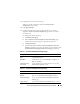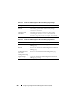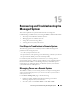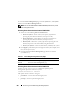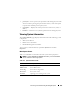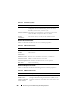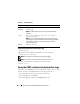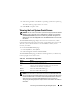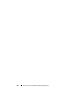Users Guide
268 Recovering and Troubleshooting the Managed System
Using the Command Line to View System Log
racadm getsel -i
The getsel -i command displays the number of entries in the SEL.
racadm getsel <
options
>
NOTE: If no arguments are specified, the entire log is displayed.
NOTE: See "getsel" for more information on the options you can use.
The clrsel command removes all existing records from the SEL.
racadm clrsel
Using the POST and Operating System Boot Logs
This feature of the DRAC 5 allows you to play back a stop motion video of the
last three instances of the BIOS POST and operating system boot.
To view the POST and operating system boot capture logs:
1
In the
System
tree, click
System
.
2
Click the
Logs
tab and then click
BOOT Capture
tab.
Table 15-7. SEL Page Buttons
Button Action
Print Prints the SEL in the sort order that it appears in the window.
Clear Log Clears the SEL.
NOTE: The Clear Log button appears only if you have Clear Logs
permission.
Save As Opens a pop-up window that enables you to save the SEL to a
directory of your choice.
NOTE: If you are using Internet Explorer and encounter a problem
when saving, be sure to download the Cumulative Security Update for
Internet Explorer, located on the Microsoft Support website at
support.microsoft.com.
Refresh Reloads the SEL page.