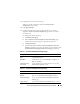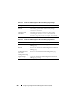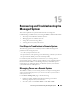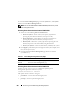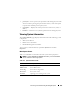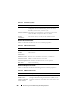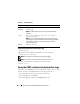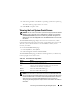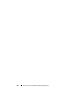Users Guide
Recovering and Troubleshooting the Managed System 267
Using the System Event Log (SEL)
The SEL Log page displays system-critical events that occur on the managed
system.
To view the System Event Log:
1
In the
System
tree, click
System
.
2
Click the
Logs
tab and then click
System Event Log
.
The
System Event Log
page displays the event severity and provides other
information as shown in Table 15-6.
3
Click the appropriate
System Event Log
page button to continue (see
Table 15-7).
Number of Current
Active Sessions
Total number of current active sessions.
Firmware Version Version of the BMC firmware.
LAN Enabled LAN Enabled or LAN Disabled.
Table 15-6. Status Indicator Icons
Icon/Category Description
A green check mark indicates a healthy (normal) status condition.
A yellow triangle containing an exclamation point indicates a
warning (noncritical) status condition.
A red X indicates a critical (failure) status condition.
A question mark icon indicates that the status is unknown.
Date/Time The date and time that the event occurred. If the date is blank, then
the event occurred at System Boot. The format is mm/dd/yyyy
hh:mm:ss, based on a 24-hour clock.
Description A brief description of the event
Table 15-5. BMC Information Fields (continued)
Field Description